Software Group Structure
You get a group and you get a group, everybody gets a group!
Again, really? Yep. We recommend that you stay just as organized with your Software (Fileset) groups as you do with your Client groups. This will enable you to do "Group to Group" associations, allowing for even more dynamic and automated deployments. For example, if we have an "Interactive Media" Client group and an "Interactive Media" Software group, we can associate them at the group level so any time a new piece of software gets added to the Software group it will be deployed to all devices in the Client group... and vice versa, a new Client gets added to the Client group and it will receive all software in the Software group, all without having to make a new Association.
Creating Software (Fileset) Groups
Your group structure will great depend on your organization's structure but a good place to start is by sorting out your software by the intended Operating System.
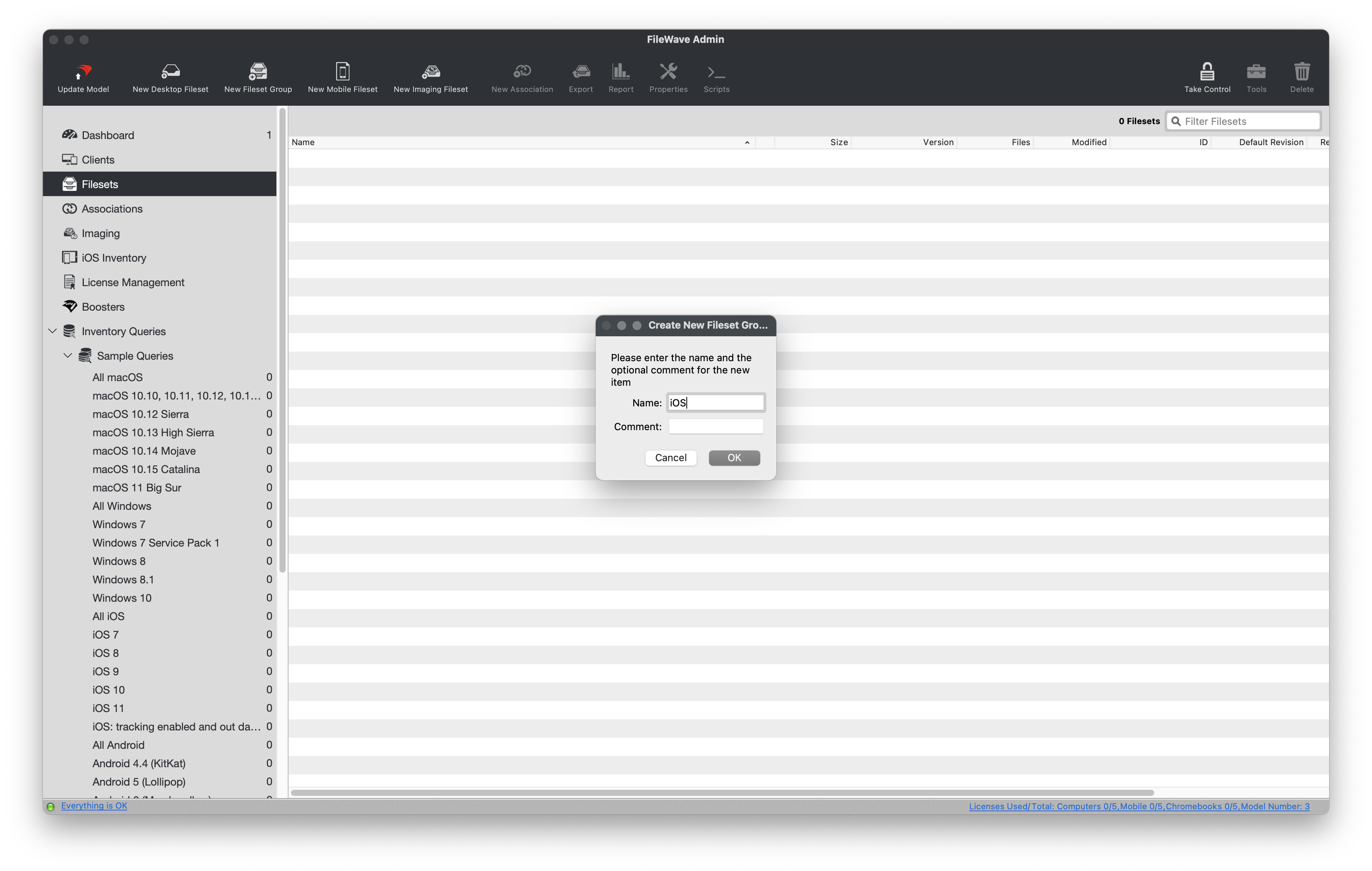
New Fileset Group
- Open FileWave Admin and navigate to "Filesets".
- Click "New Fileset Group" from the black menubar and name accordingly, in this case "iOS".
- That's it! You can now create additional sub-groups if desired.
- FileWave honors the "parent/child" relationship when associating content.
Configuring automatic VPP Fileset imports
This section is intended for those going to sync with Apple's Volume Purchase Program as described in this future section. When syncing VPP licenses into FileWave, you can specify which group each VPP Token's Fileset will be created within. This is very helpful especially if you have multiple VPP Tokens designated for different departments and/or sites.
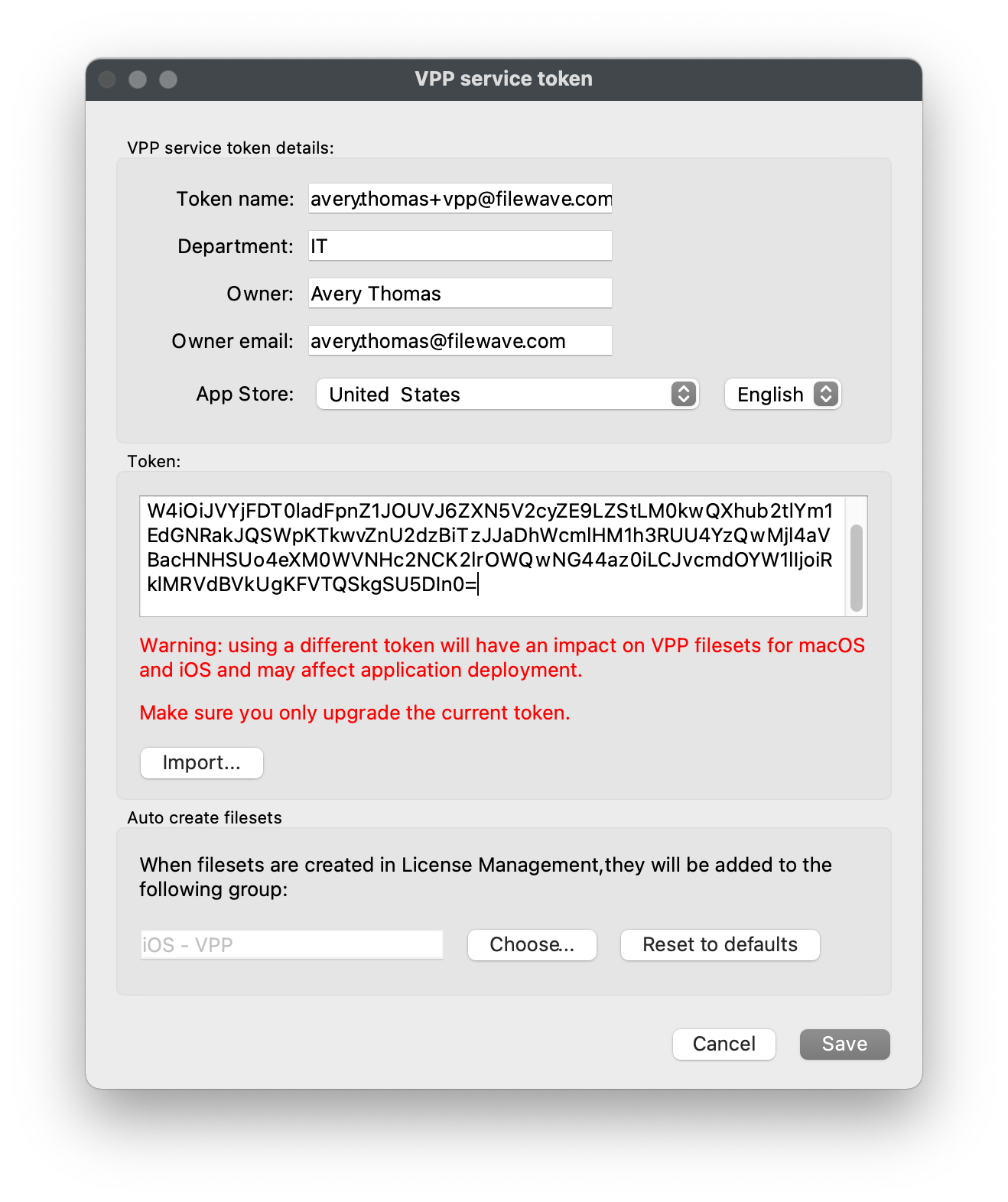
Auto create VPP Filesets
- Ensure that you have the target group created prior, we will be using the "iOS - VPP" group.
- Open "FileWave Admin > Preferences > VPP & DEP", click "Configure tokens" from the "Volume Purchase Program" section, and authenticate.
- Double-click your existing VPP Token.
- Click "Choose" from the "Auto create filesets" section and select your desired Fileset group, in this case "iOS - VPP".
- Click "Save" on the "VPP service token" window, "Close" and "OK" the other Preferences windows.
- Repeat these steps for any other VPP Tokens.
No comments to display
No comments to display