Desktop PKG and MSI Filesets
What
Special Filesets may be created for PKG and MSI installers. These will automatically instal the software on deployment activation.
Why
It is usual for Admins to just simply require PKGs or MSIs to instal on activation. To simplify the process, FileWave can automatically create a special Fileset to handle this process.
How
Using the New Fileset option within the FileWave Central Admin App, it is possible to choose PKG or MSI Fileset. From the pop-up view, select the installer and FileWave will create this auto installing Fileset.
More easily, if a PKG or MSI installer file is dragged into the FileWave Central Fileset view, the same automated Fileset should be created, without the need to use the New Fileset view.
Dragging the installer file onto a desired Fileset Group will cause this new Fileset to be created within that group.
Consider renaming the installer before upload, such that the version number is not included. Instead, add the name and version number to the revision name. The below section on revisions should make this clear why this would be a good idea.
Information
Opening a PKG or MSI Fileset will show the contents similar to the below:
From creation, this special Fileset is expecting an installer of the named PKG or MSI from initial upload to the server.
If manually altering a PKG or MSI Fileset, to upload a newer version of an installer, it is therefore necessary that the replaced installer file MUST have the same name as the installer being replaced.
Revisions
In some ways, revisions simplify the process of updating the Fileset with newer installers.
There are two ways to create a new revision:
- Drag and drop a new installer onto the existing Fileset
- Open the existing Fileset, choose the option to Manage Revisions and from the button to add a new revision, choose to duplicate
Drag & Drop
When dragging a PKG installer onto a current PKG Fileset or an MSI onto a current MSI Fileset, a prompt similar to the below should be shown:
Choosing the option to 'Add revisions to existing' will automatically generate a new revision with this new installer. Assigning this new revision to devices or setting this new revision as the new default should then trigger this new installer to activate on devices.
After the new revision is created, consider opening the Fileset to set the name of the new revision, such that the name includes the version number of the installer.
Duplication
When choosing to Manage Revisions from within the Fileset, there is the option to duplicate a revision of choice. On doing so, everything from the prior Revision can be copied over to this new revision.
This is useful when there are multiple additional items added into a PKG or MSI Fileset. However, there is an important consideration when using this method.
As highlighted above, when manually replacing a PKG or MSI installer, the installer name with the Fileset must match. Hence, duplicating a revision, with the idea of replacing the current installer with a new version, whilst maintaining additional files, forces this requirement.
Before creating the first Fileset for a given installer, rename the installer to exclude the version number before uploading. Instead, add the version number into the name of the revision instead.
The name of the installer to be uploaded does not need to match, but the name of the installer within the Fileset must match. If the name of the installer file does not match before upload, 'copy' the name from within the Fileset, upload the new installer into the same folder as the original installer, delete the original installer and rename the new installer using 'paste'.
If the name of the initial installer uploaded includes the version number, when manually altering the revision, since the name must match, the newly uploaded version would have to be misnamed with a version number that does not make sense.
File Level Filesets (including PKG and MSI Filesets) can be exported for transfer to another FileWave server. They can also be compressed and stored for future use or archived.
Most installers only handle upgrade, not downgrade. If there is a desire to rollback to an older revision, it is likely the currently installed version on the device will need to be deleted beforehand.
After successful installation, the .msi is removed locally from the machine. If you need to remove the application at a later date, please refer here for details on the 'Use MSI uninstaller' checkbox. If you require specific switches or other custom parameters for installation and uninstallation, using an empty fileset may provide better flexibility for deployment.

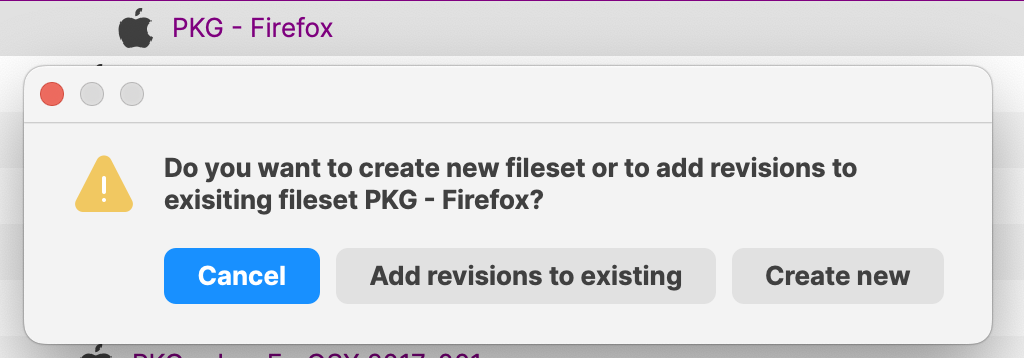
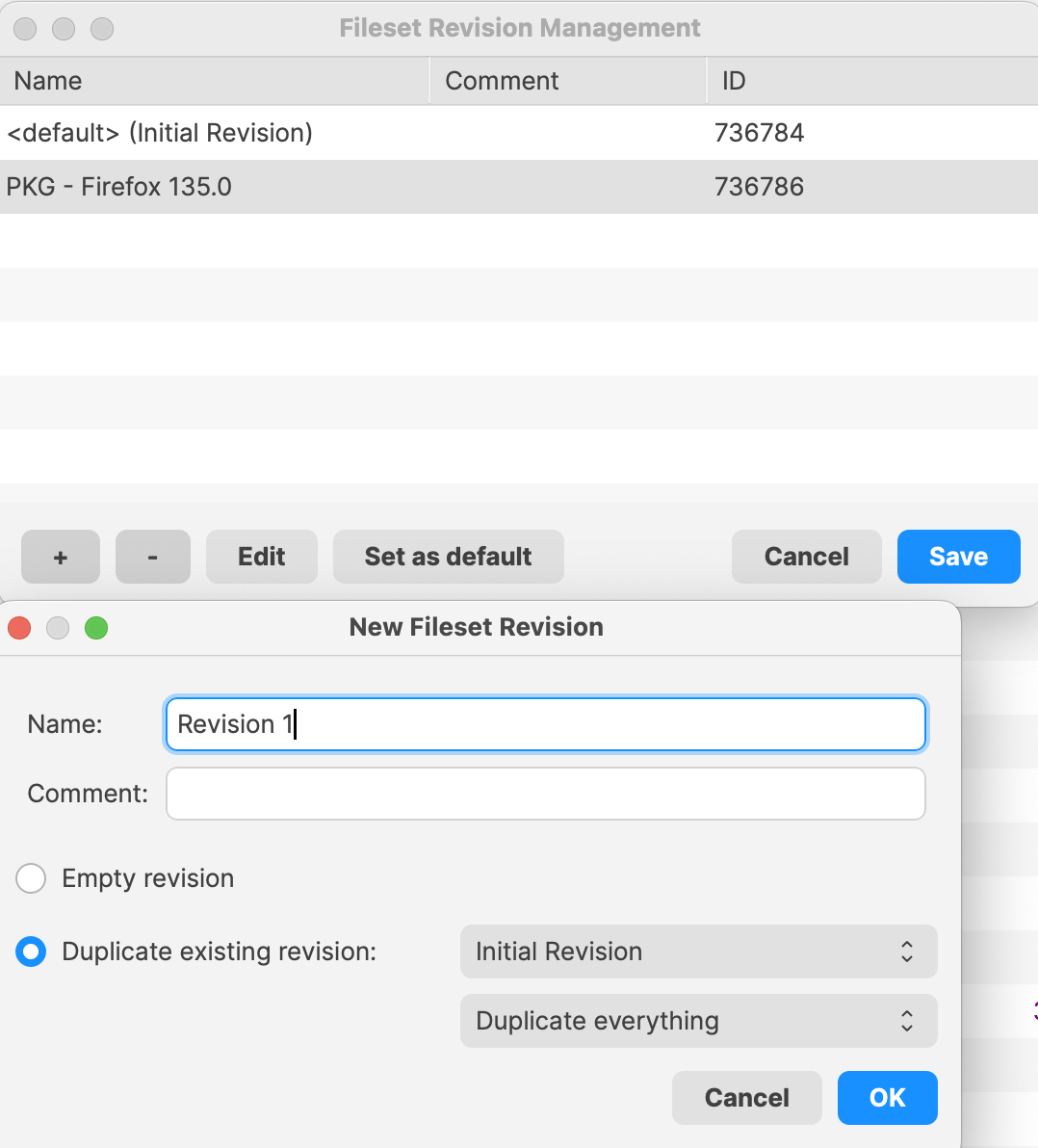
No comments to display
No comments to display