Resolving Conflicts in Associations Conversion
What
The guidance we have given in other articles is about making sure metadata matches when converting associations. But sometimes, we need to convert items that don’t match in order to “fix” them. This article covers how “conflicts” are handled within conversion.
When/Why
We’ll use the conflict resolution tool to resolve conflicts, and to preview the impact of those conflict resolutions before save to ensure we make the changes we intend. The most likely conflicts are:
- changing from Kiosk to Standard deployment (or vice versa)
- having more than one target (not technically a conflict, but important to understand)
- differences in timing options
- differing payload revisions
How
Resolving the conflicts is quite straightforward. Examples are shown below, with corresponding previews that show the changes:
| Conflict Type | |
| Conflicting Installation Type |
Note that you have to choose which installation type you want to have before you can preview |
|
And the preview shows you which association changed, and how it changed |
|
| Mixing targets and/or payloads |
Technically this is not a conflict, as mixing two targets that have differing payloads simply means all payloads will be installed on all targets, so there is nothing to “resolve”. (I.e. If we combined one association of IT/Firefox with HR/Chrome, then all devices will get both Firefox and Chrome) Notice though that in preview, we see the “added” payloads to the corresponding groups. |
| Differences in Timing |
Note that timing option changes will show in preview too. |
| Differing Payload (Fileset) Revisions |
In preview then, you will see the changed revision. |
Digging Deeper
Important note: If there are timing options in the past with regard to file deletion, those “associations” will automatically become exclusions in the new deployment. You’ll see exclusions identified as an icon with a slash through it.
Some additional notes regarding the preview view:
- You can have a lot of records in this view depending on the scope of changes, you can scroll through to review
- NO changes are made until PUBLISH is chosen from the preview page
- You can cancel a conversion at any point before choosing “Publish” and no changes will be made whatsoever
- There can be 4 types of changes:
- No change at all
- Modification of one element (i.e. timing)
- Addition of an element (i.e. a payload is going to something it wasn’t going to before)
- Deletion of an element (i.e. a payload is no longer going to something that it did prior)
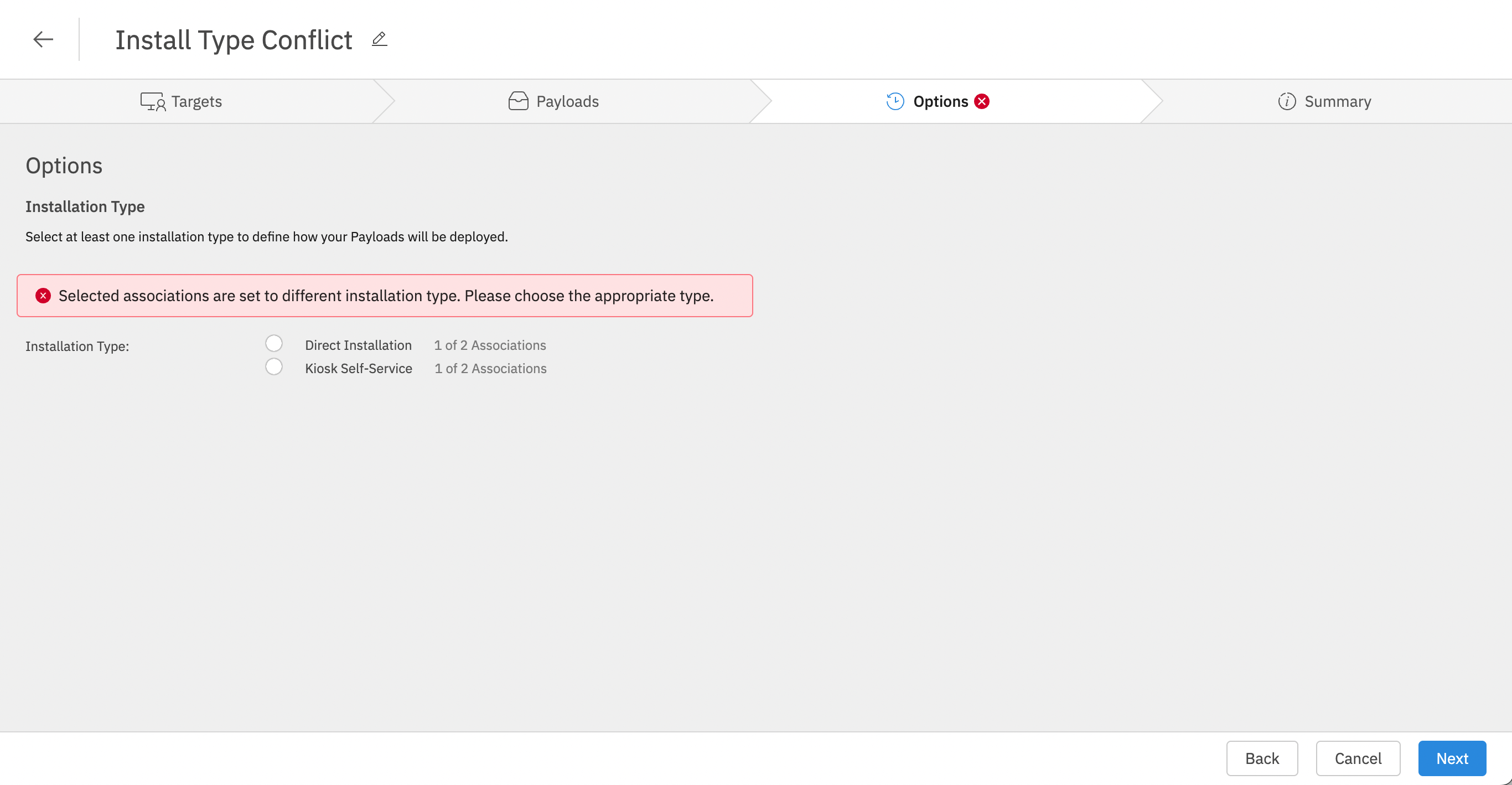
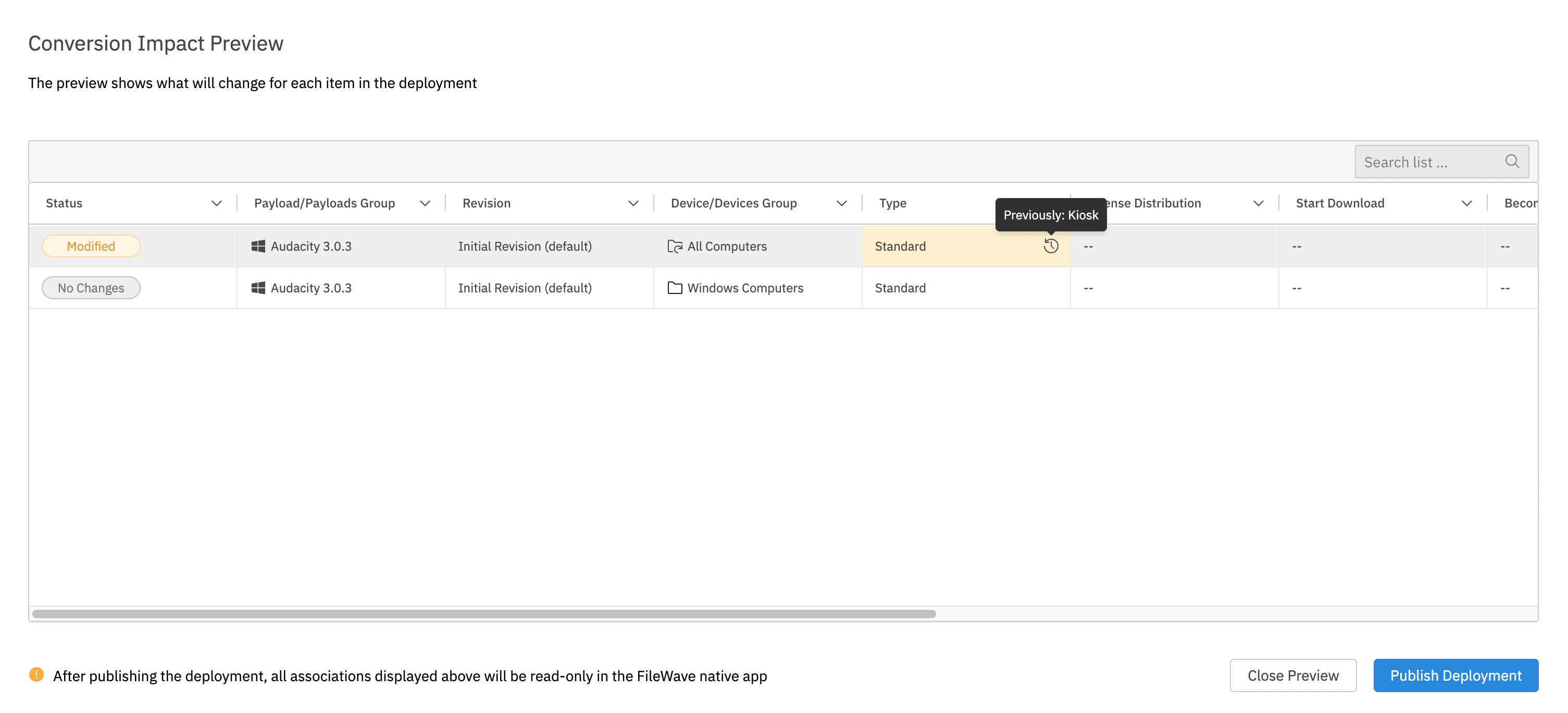
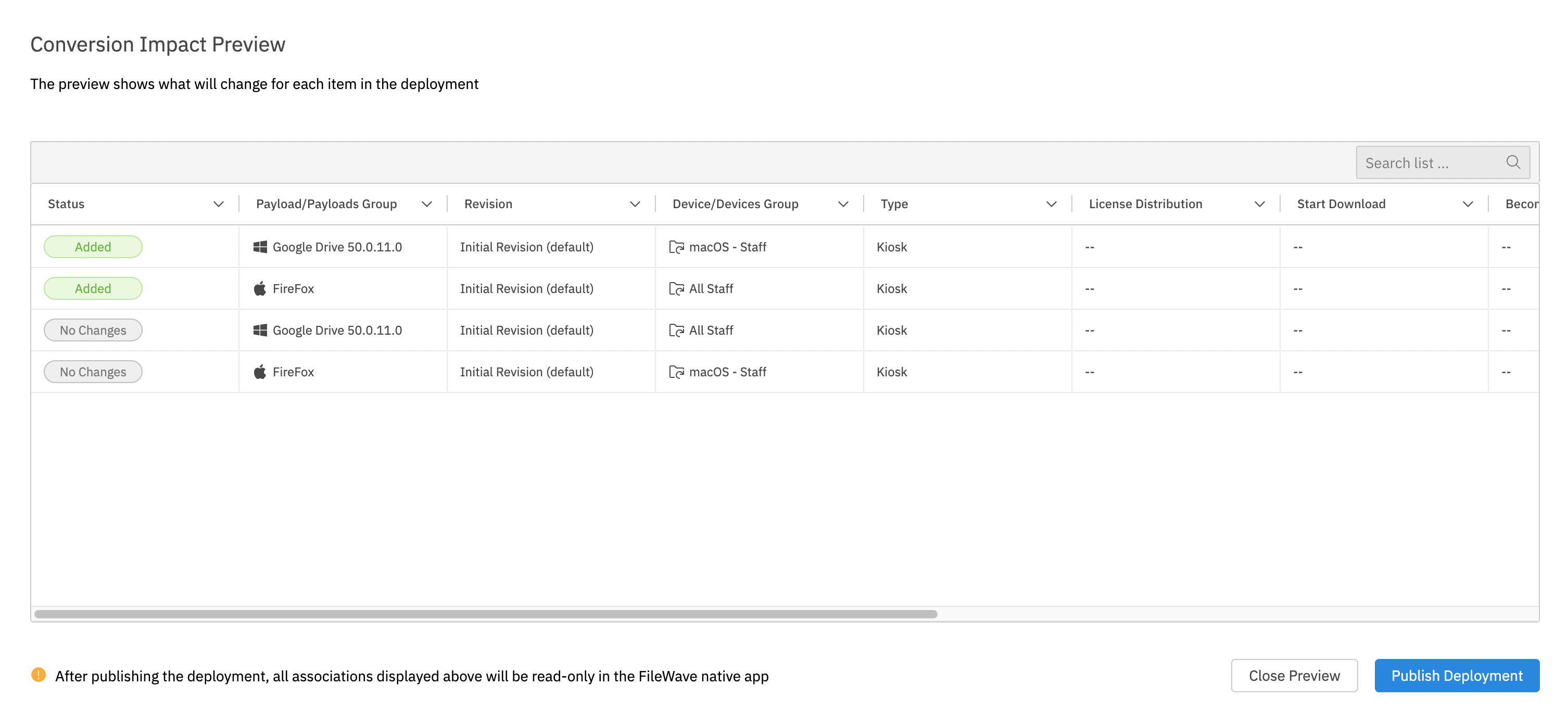
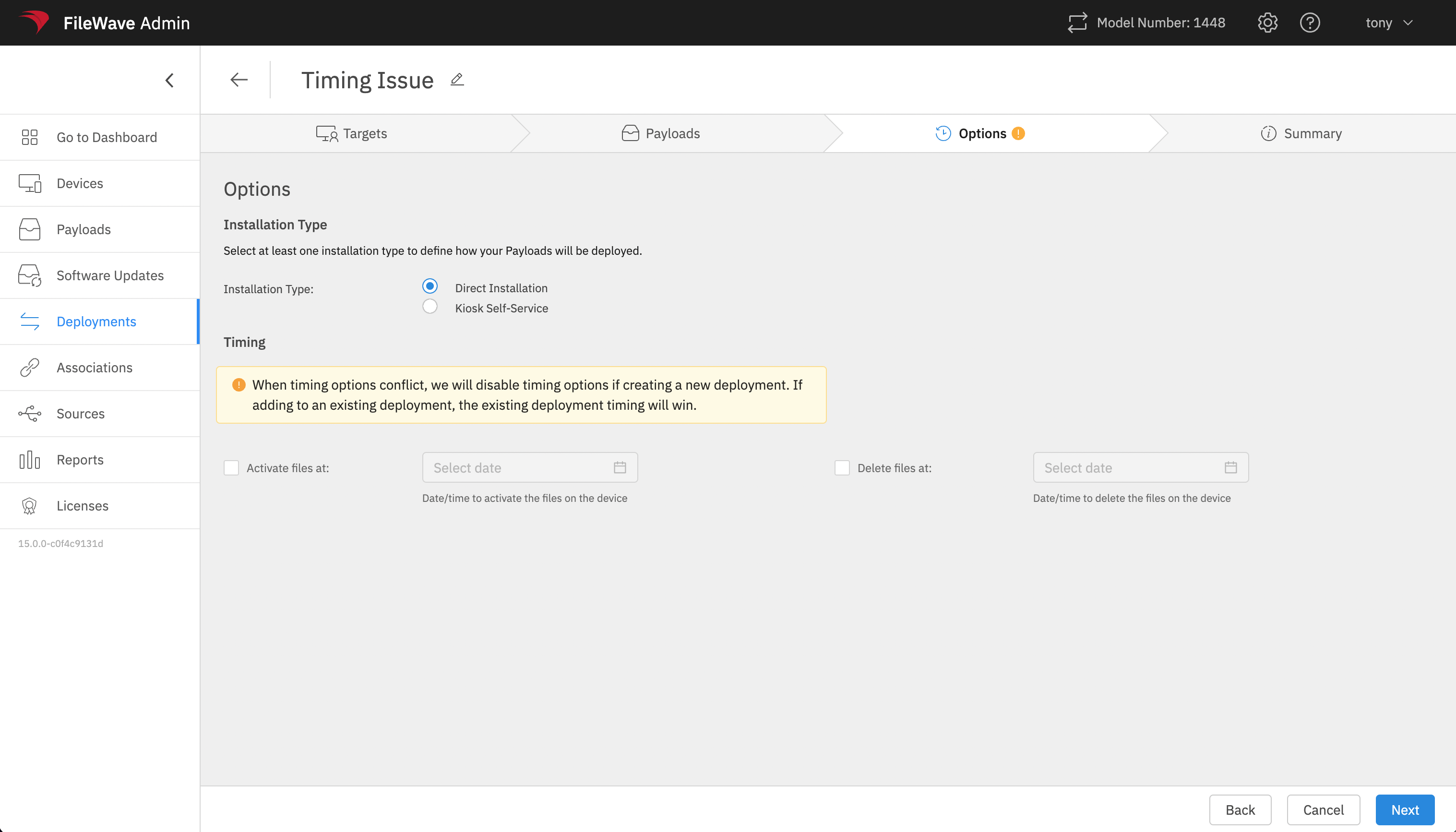
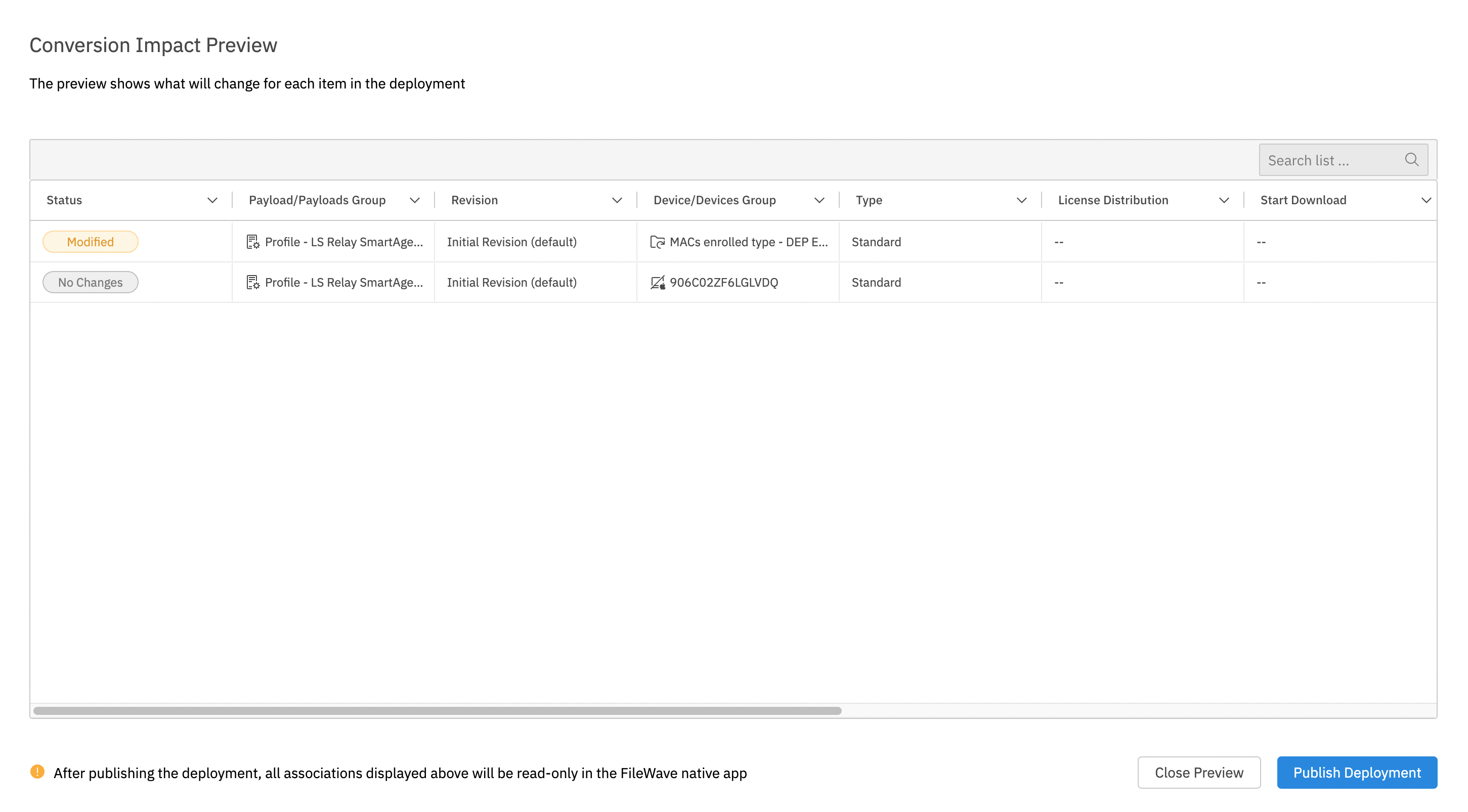
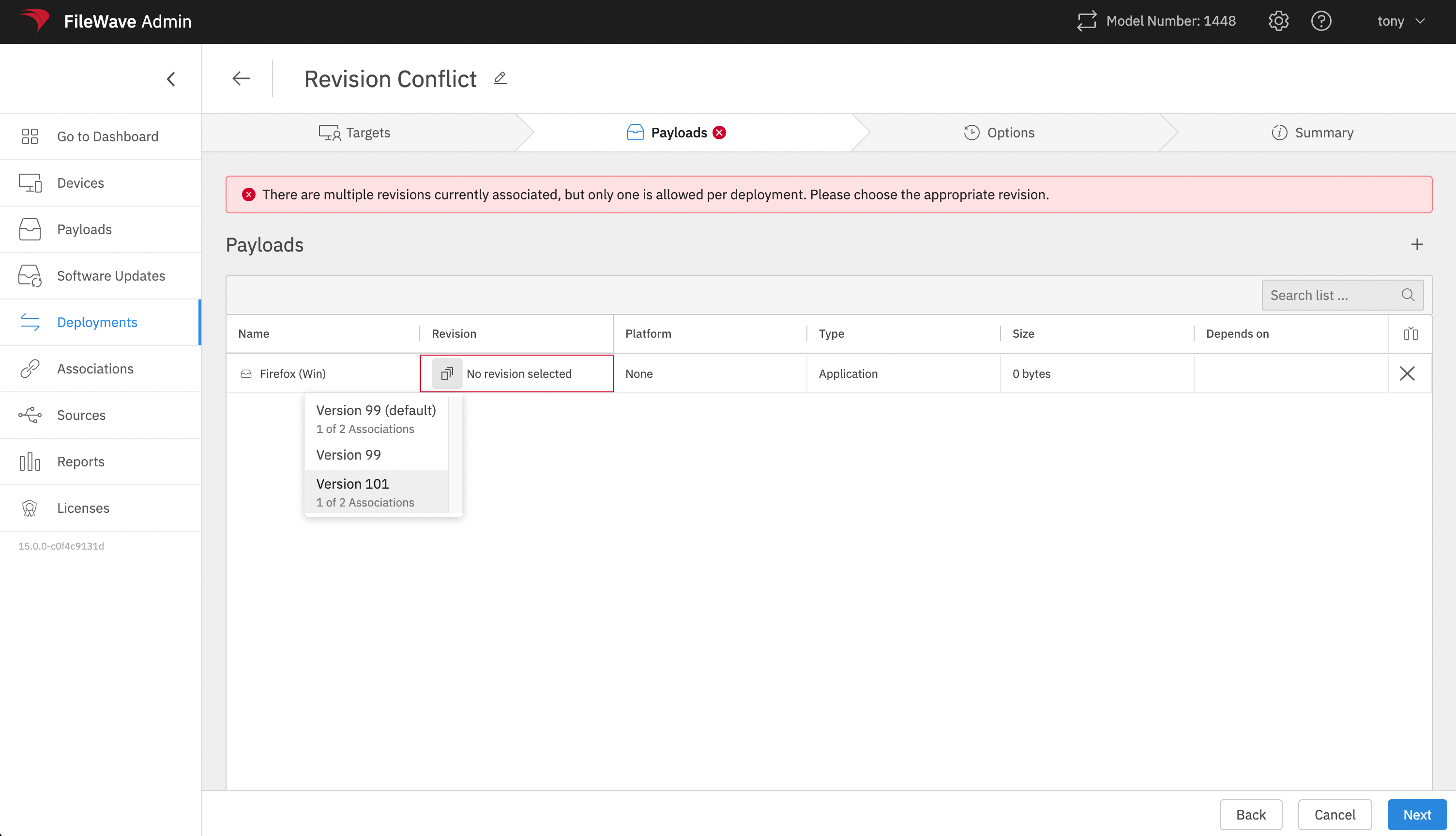
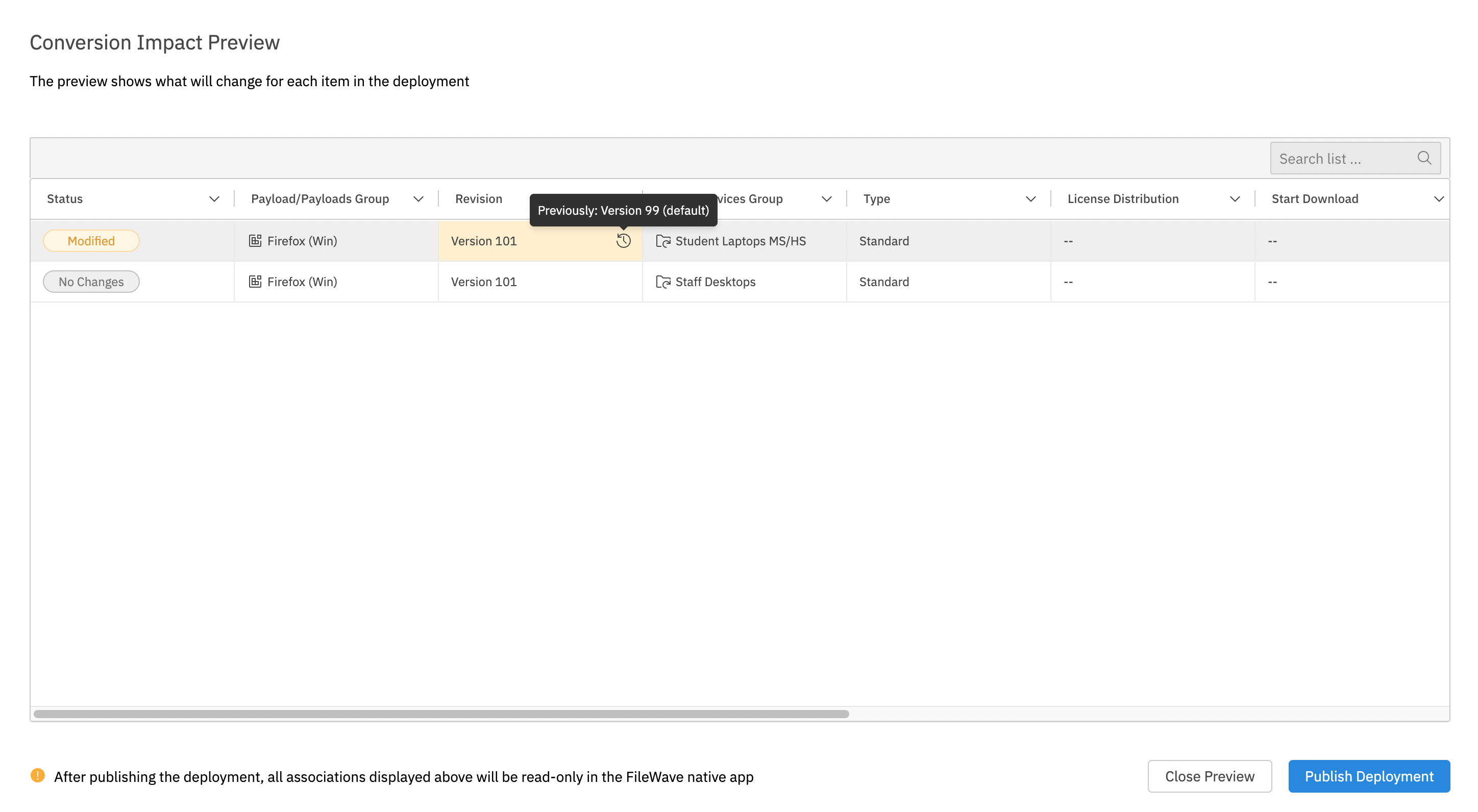
No comments to display
No comments to display