Windows Requirement Script Examples
Requirement scripts are executed on client devices with each tickle interval, 2 minutes by default, to check if the installation conditions outlined have been met. For example, it can used to verify if some file, registry key, service, or process is or is not present and decide whether to proceed with fileset activation or not, because you may want to
- Block redundant installations if the app is already present or
- Ensure prerequisites are present or
- Enforce a particular installation order.
If the requirement script returns any other exit code but 0 (e.g. 1 or -1) it is considered a failure and will be reported as a "Requirements Failure: Script" in the Client Info window and Fileset Report. This prevents the contents of the fileset from downloading and installing. As mentioned previously, requirement scripts will be executed every tickle interval and the fileset will be installed only when they all return 0. To check for multiple conditions simply specify multiple requirement scripts.
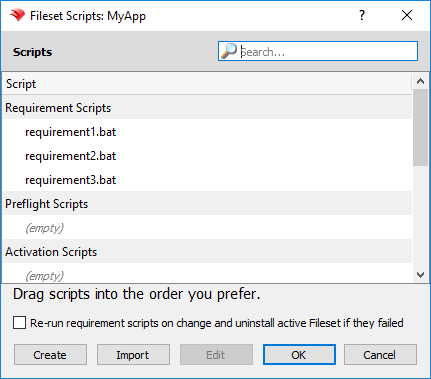
Below are some sample requirement scripts for Windows that can be customized for your own use. If you want the opposite condition, then flip the exit error codes in the examples.
Install if registry key present
::Replace HKLM\path\to\registry\key with the actual path to the registry key, e.g. HKLM\SOFTWARE\Macromedia\FlashPlayer
reg query "HKLM\path\to\registry\key"
if %ERRORLEVEL% EQU 0 (
exit 0
) else (
exit 1
)Install if registry value present
::Replace HKLM\path\to\registry\key with the actual path to the registry key containing your value, e.g. HKLM\SOFTWARE\Macromedia\FlashPlayer
::Replace <value> with the actual name of the value, e.g. CurrentVersion in this example
reg query "HKLM\path\to\registry\key" /v <value>
if %ERRORLEVEL% EQU 0 (
exit 0
) else (
exit 1
)Install if file or folder present
::Replace <drive>:\path\to\file\or\folder with the actual path to the file or folder, e.g. %ProgramFiles(x86)%\Mozilla Firefox\firefox.exe
if exist "<drive>:\path\to\file\or\folder" (
exit 0
) else (
exit 1
)Install if application present in Programs & Features
::Replace <AppName> with the name of your app, e.g. Adobe Acrobat Reader DC
::Be as specific as possible because partial app names may provide a match when you don't necessarily want it to, e.g. Adobe will match both Adobe Acrobat Reader DC and Adobe Flash
reg export HKLM\Software\Microsoft\Windows\CurrentVersion\Uninstall %temp%\applist1.txt
reg export HKLM\Software\Wow6432Node\Microsoft\Windows\CurrentVersion\Uninstall %temp%\applist2.txt
copy %temp%\applist1.txt + %temp%\applist2.txt %temp%\applisttemp.txt
find "DisplayName" %temp%\applisttemp.txt > %temp%\applist.txt
find "<AppName>" %temp%\applist.txt
if %ERRORLEVEL% EQU 0 (
del %temp%\applist*
exit 0
) else (
del %temp%\applist*
exit 1
)Install if service present
::Replace <service> with the name of your service from the Services control panel, e.g. Adobe Acrobat Update Service
::Be as specific as possible because partial service names may provide a match when you don't necessarily want it to, e.g. FileWave will match both FileWave Client and FileWave UltraVNC Server
sc query | find "DISPLAY_NAME" | find "<service>"
if %ERRORLEVEL% EQU 0 (
exit 0
) else (
exit 1
)Install if process present
::Replace <process> with the name of your process, e.g. notepad.exe
tasklist /FI "IMAGENAME eq <process>" 2>NUL | find /I /N "<process>"
if %ERRORLEVEL% EQU 0 (
exit 0
) else (
exit 1
)If you find that you need to delete a requirement script for any reason, right-click that script and choose Reveal in Fileset. That will open the Fileset Contents window with the script file highlighted. Click the Delete icon in the toolbar to delete your script.
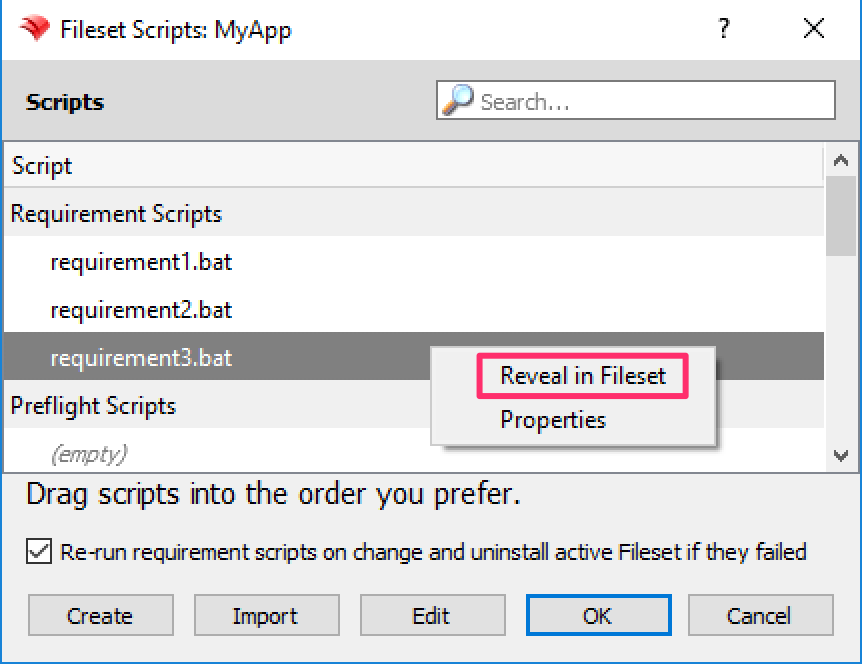
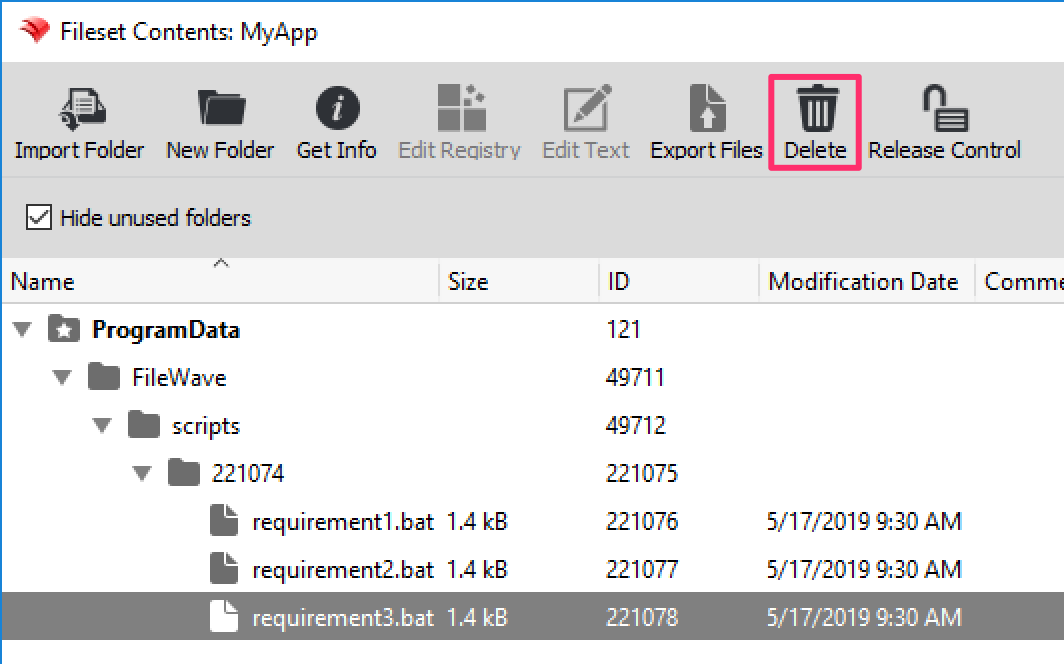
Remember to always test your requirement scripts locally first before adding them to a fileset. With the above building blocks as examples, you'll quickly be on your way to taking advantage of requirements scripts for providing conditional intelligence to your Windows filesets.
No comments to display
No comments to display