Columns Adding and Removing (Customizing)
What
The Edit Fields tool allows you to choose to display/hide additional inventory fields beyond the standard fields that are included by default.
When/Why
Typically, we'll want to use this tool when there are elements that are important to us beyond the default fields. Inclusion of the fields in the view then allows us to do things like quickly search and filter by those values.
How
You can Edit the fields in a view wherever you see the (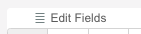 ) icon on the right of the table (it is shown here horizontally, but is vertical in the web admin).
) icon on the right of the table (it is shown here horizontally, but is vertical in the web admin).
In the following example, you can see that we are adding the custom field "Asset Tag" to our devices view. This is important to us, because when a customer calls from the field to report an issue, the asset tag is the easiest way for them to identify their device. Including the field in this view allows us to then quickly filter for the troublesome device.
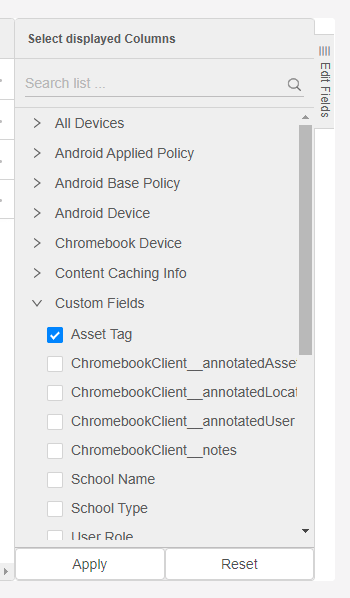
Removing a field from a view is as easy as unchecking the checkbox.
No comments to display
No comments to display