ADE Accounts (Tokens)
What
ADE Token(s) allow your FileWave server to talk to Apple's ADE (Device Enrollment) services. This service is critical in supporting automated enrollment workflows, and is also critical in making sure your devices are able to be managed at the enterprise level.
When/Why
We are going to use the ADE Accounts section of the Sources view whenever we want to add, remove or update a ADE token. Only through valid token(s) can the FileWave server talk to Apple to get device based information. This same method of communication is used to send our ADE profile information back to Apple for installation on the endpoint during the Setup Assistant phase. So, yes, it is critical!
How
Edit and Deletion of Tokens are done from the actions menu for any particular token as shown below. Obviously one needs to take care before deleting a token, so you will be prompted for confirmation.
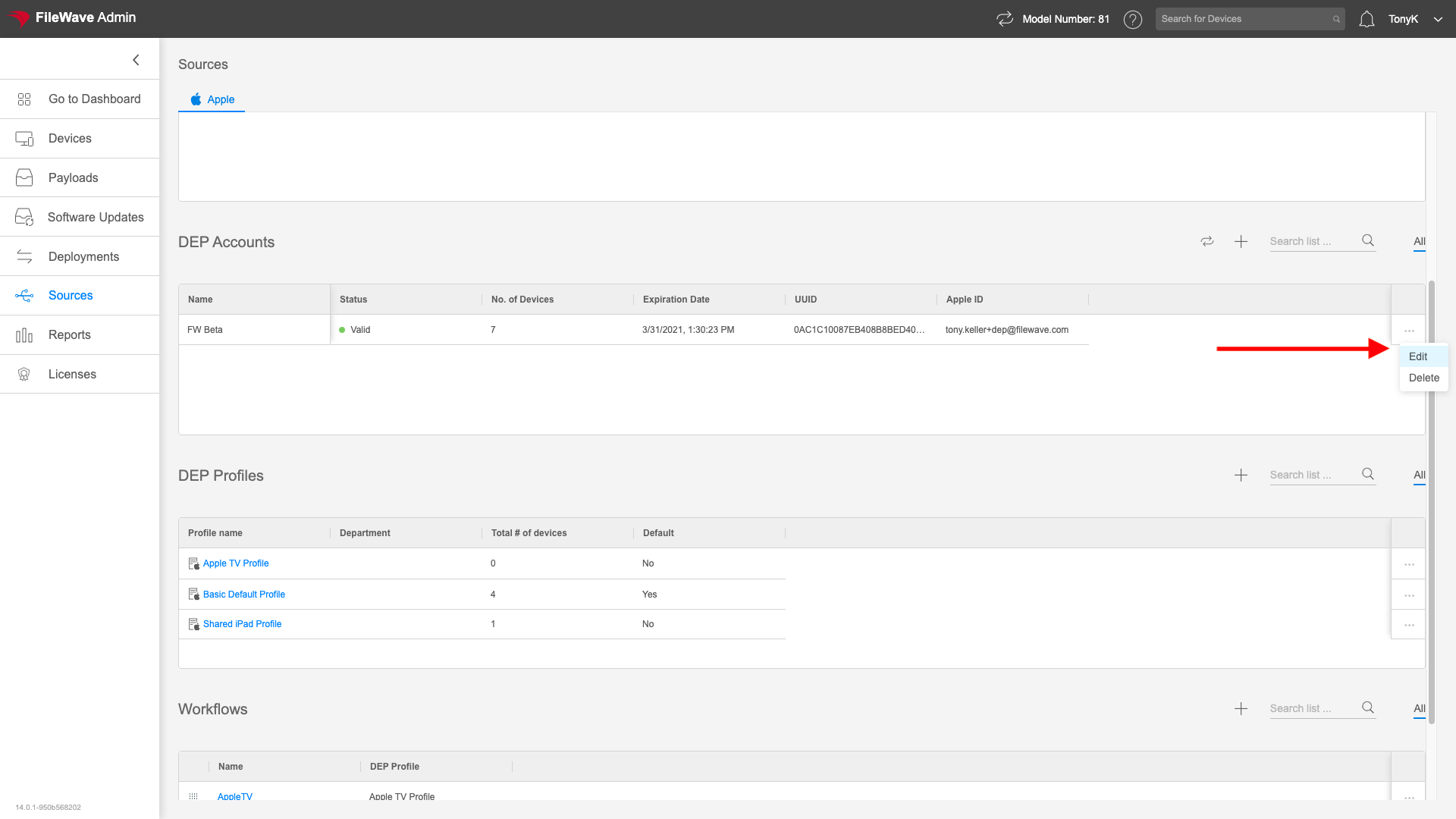
Editing (aka renewing) or adding a token consists of the following 3 steps:
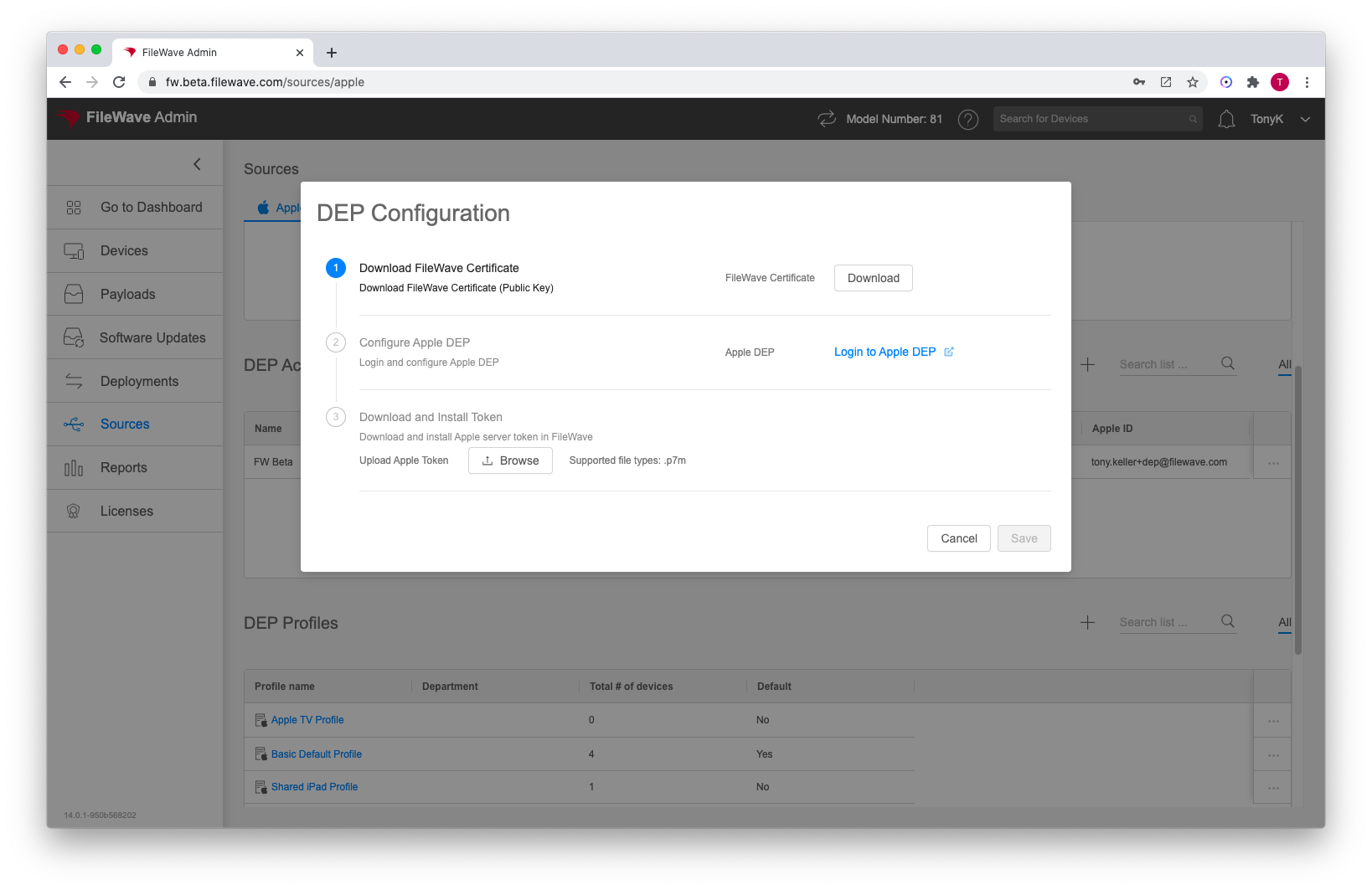
- Download the FileWave server's public Key and save it locally (this identifies the server to Apple)
- Login to either ASM or ABM and add or update MDM server as appropriate with above public key, and then download the generated ADE token
- Upload the ADE Token back into FileWave
Apple's ADE servers prevent communication when your external IP changes, and traffic will be blocked until you renew your token. This most often happens in the instance of your network doing some type of disaster recovery failover.
ADE Synchronization
Your FileWave server synchronizes nightly with Apple ADE servers automatically. However, if you need to sync manually in the mean time you can do so from this view by clicking the ( ) icon. You'll be prompted for either a Sync (recommended) or a Full Sync (use only under special circumstances) as shown below:
) icon. You'll be prompted for either a Sync (recommended) or a Full Sync (use only under special circumstances) as shown below:
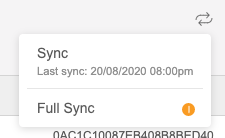
No comments to display
No comments to display