Configuring FileWave Server License
All of the settings that are used to establish the core configuration of FileWave server are performed within the Preferences panes located under the FileWave Admin menu item. However, before you can begin configuring your settings, you must activate your FileWave server with the license you purchased. This is a one-time task, unless you purchase a different number of licenses in the future.
Activating the FileWave server
FileWave Server requires an activation code if you are going to manage more than the Evaluation version (1 administrator user, 5 laptop/desktops, 5 mobile clients). Upon purchase of the FileWave solution, you are provided a custom activation code created specifically for the number of licensed devices you specified in your order. The activation code will also let you create additional FileWave administrators above and beyond the single "super-administrator" account provided by default (fwadmin). The license code will also specify the number of administrators who can be logged in simultaneously. If you are going to use Engage, make sure you have included that in your license.
To activate your FileWave server, select Activation Code… from the Server menu.
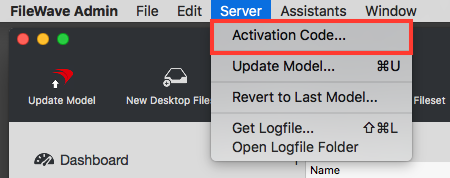
Select the Enter or Update Code button, and paste the activation code you received from FileWave with your purchase. Only one code can be stored at a time. If you upgrade your server by adding more client or mobile licenses, then you can overwrite the existing activation code with a new one.
Security - change the primary password
Once you have the FileWave Server up and running, you should change the password from the default ("filewave") to something a little more secure. The default master administrator account is fwadmin. You change the administrator's password by selecting the Manage Administrators… command from the Assistants menu, then select the fwadmin account and replace the default password (filewave)
Prevent user data collection via license
If your institution or locality requires that you not track user data within the FileWave Inventory database, you must request a special "non-tracking" license. When this license is entered, the user data will not be collected by the FileWave Client for reporting to the Server. If, at some point, you desire to activate user data tracking, you may request a standard license. In order to activate the user tracking capabilities, you will enter the new license and reboot your server. By default, the full capabilities of FileWave inventory are enabled. This includes the ability to track application usage, install dates, launch times, current user and login dates. If an organization feels they don't need this information or that this information would be too sensitive to retain, they should contact support with a request to "Please change my FileWave inventory license to not retain user and app usage information."
The next series of tasks are to get the key FileWave Admin preferences configured.
No comments to display
No comments to display