FileWave Server Mail test receives Bad Request with Google SMTP Accounts
What
Setting up the Mail settings within FileWave preferences to send reports is great. However, the first time configuring this feature with Google accounts may run into errors like Bad Request as seen below.
When/Why
When first-time setting up FileWave mail preferences, you need to set up 2FA with your Google account to add FileWave as a custom application for third-party management. This allows permission for FileWave to send emails to your Google account.
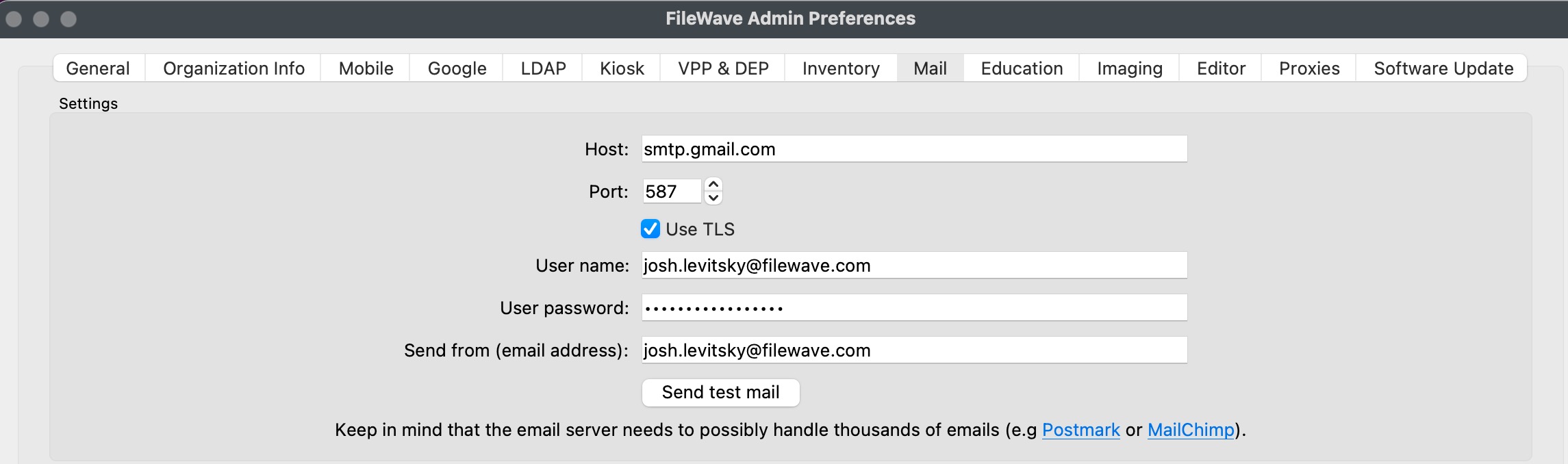
How
Be sure to enable 2FA on your Google account to have access to Signing in to Google. You may follow the Google documentation here: Manage third-party apps & services with access to your Google account. Once you have enabled it, there will be an option for App passwords. Here you may create a custom name for the app, and it will generate a password that you will copy and paste into FileWave email preferences.
Attempt again by sending a test email to verify FileWave and Google account permissions.
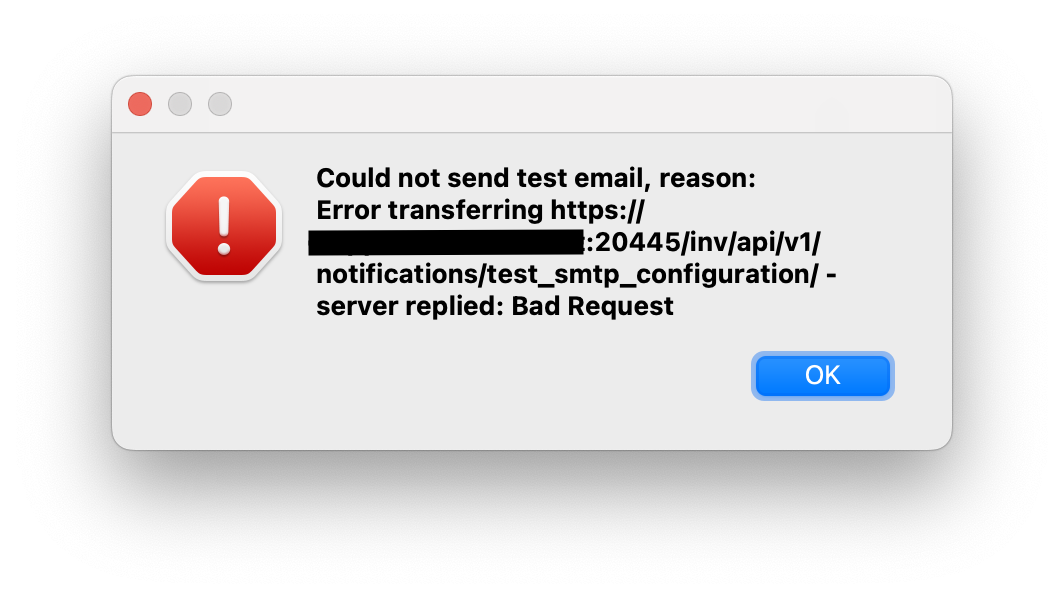
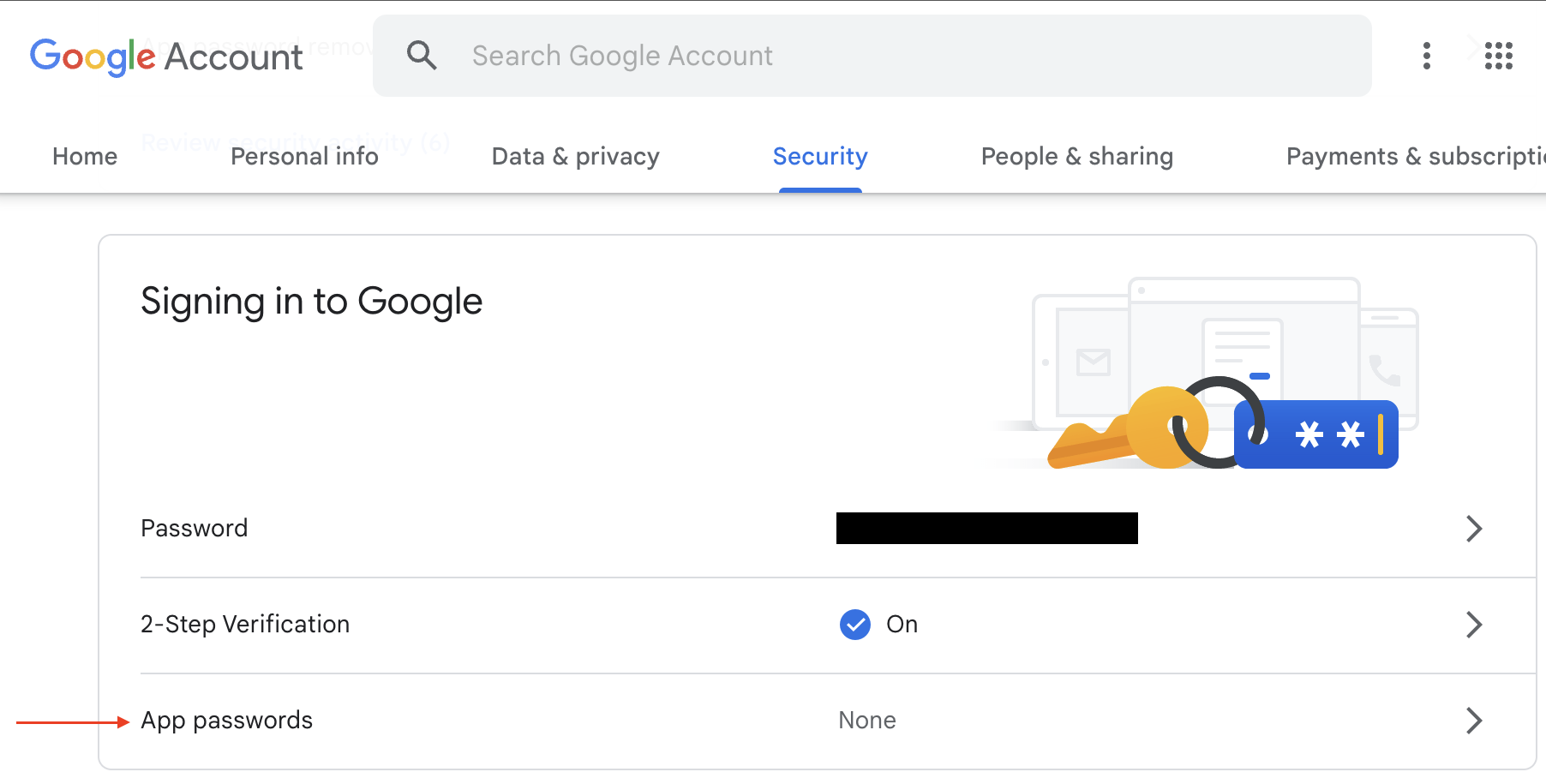
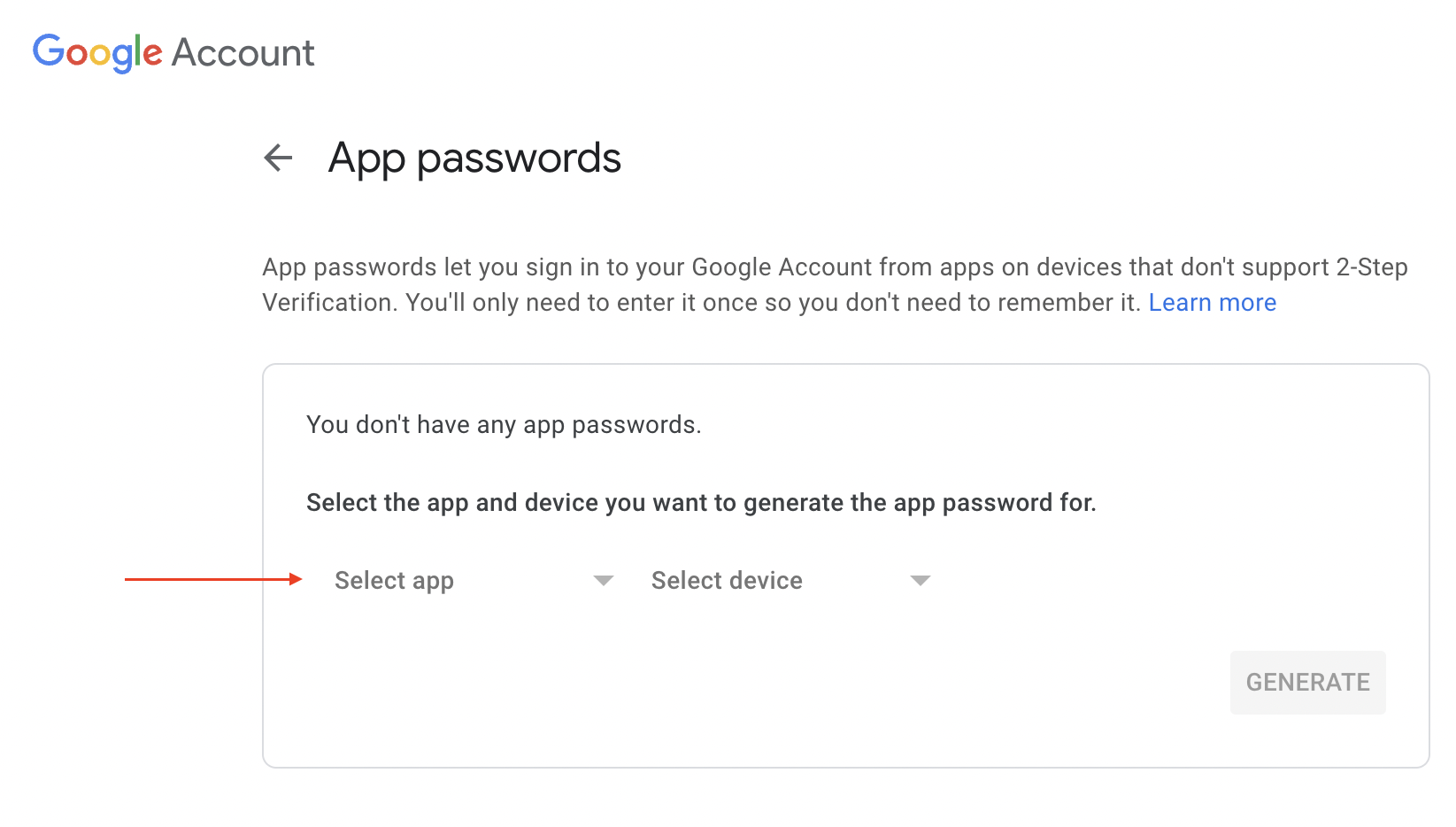
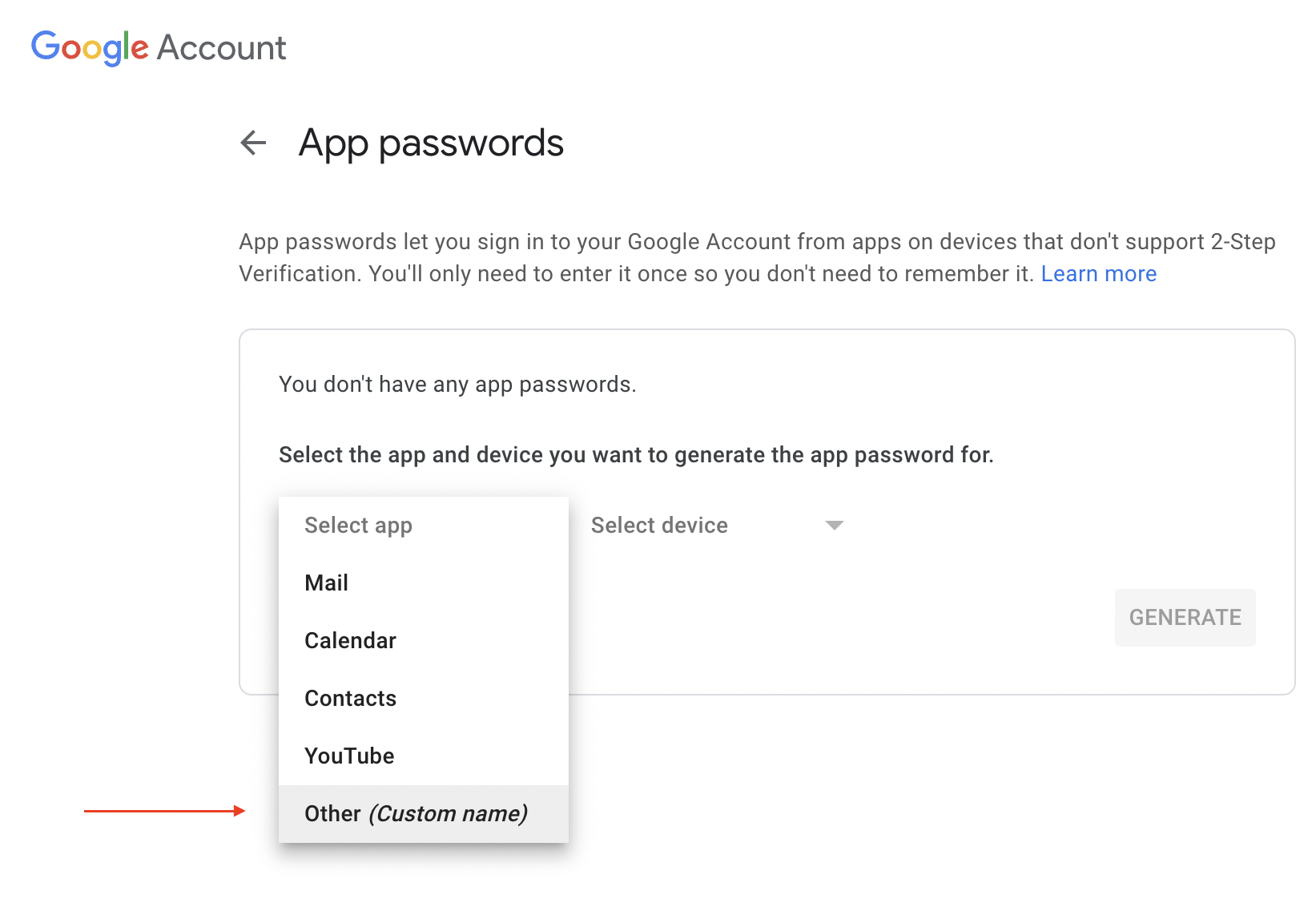
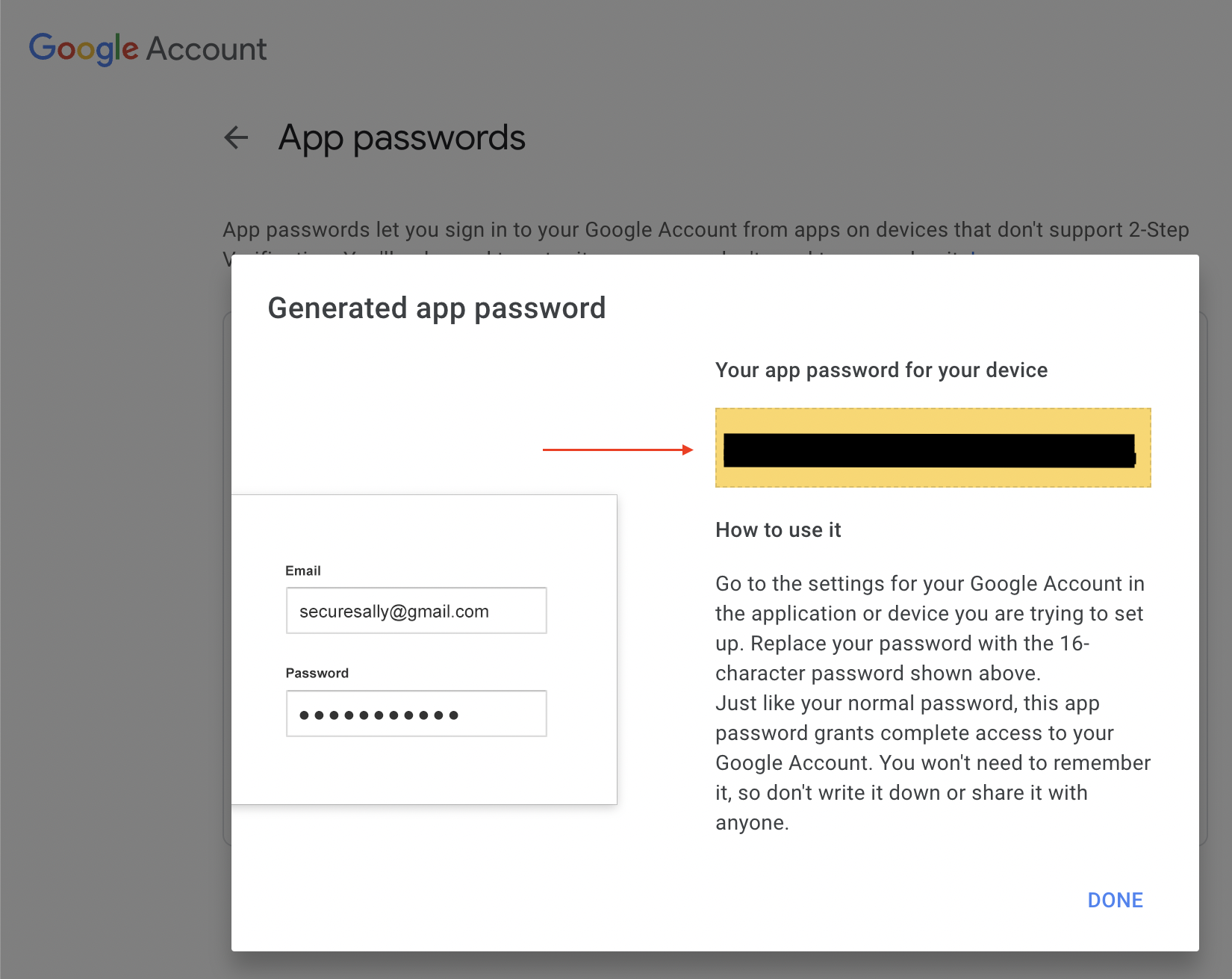
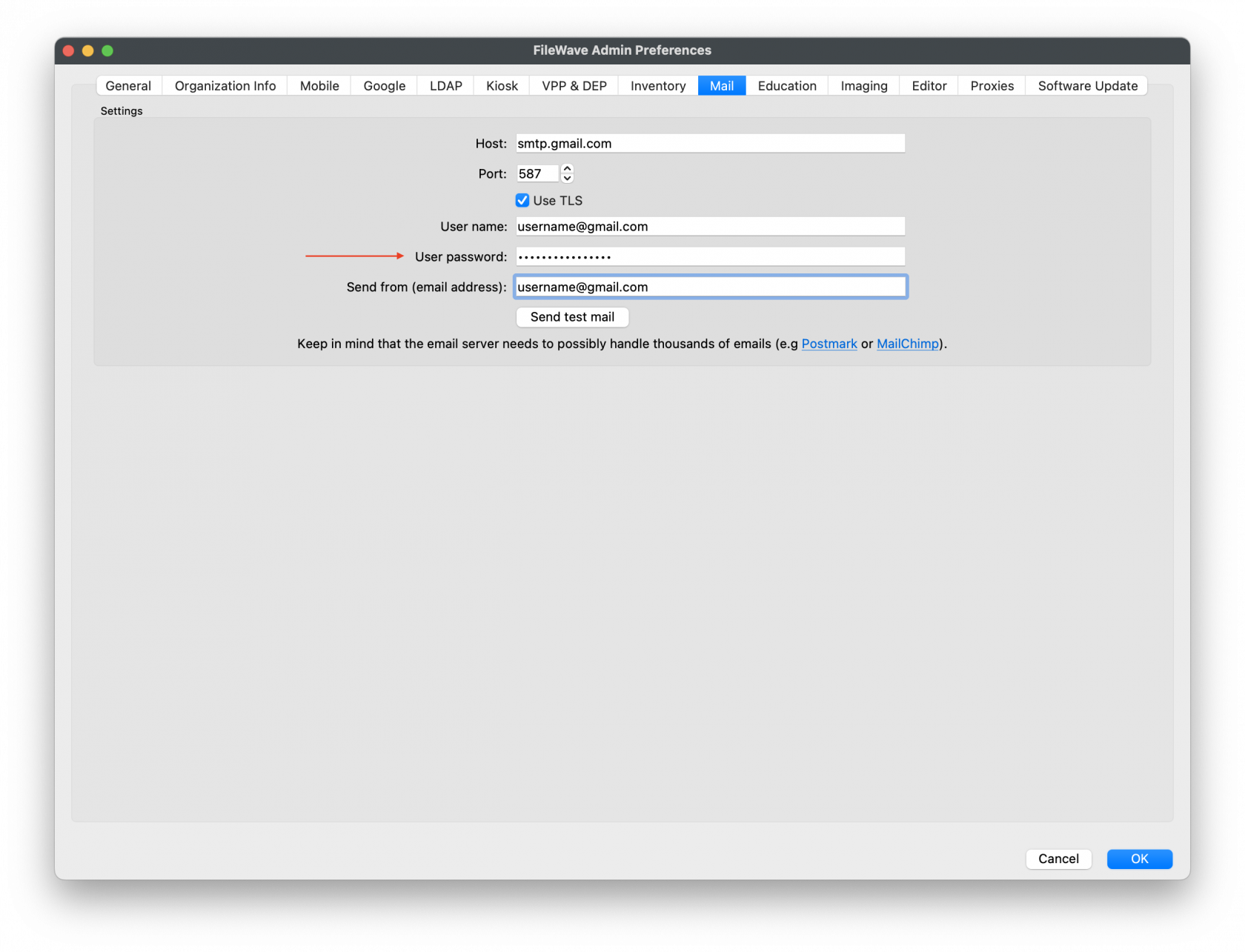
No comments to display
No comments to display