Prevent Duplicates During Enrollment
A Desktop device (Client) is identified in FileWave by Client Name and Device Fingerprint. Have a device duplicated in FileWave could cause issues in communication, incorrect inventory information as well as re-enrollment issues.
- Client Name - The name as displayed in FileWave admin console (not to be confused with the device name)
- Mainly used for Fileset deployment
- Device Fingerprint - Which is based on the serial number (macOS) or MAC addresses (Windows)
- Mainly used for inventory reporting and the client certificate identifier
It won't be possible to enroll multiple devices with the same client name or fingerprint. FileWave will detect the conflict and not allow enrollment until it's resolved. A FileWave Admin will have to decide what to do to resolve the conflict.
There are three options:
-
Remove the new client
Select this option if you want to refuse the client for now. You can fix the device identifier and re-enroll it later -
Remove the old client and enroll the new client
Select this option if the old entry is obsolete and can be safely removed; all clones will be removed -
Replace the old client with the new client
Select this option if you want the new client to replace the existing entry (This will take over the old record with all clones, associations, etc)
How you resolve these duplicate conflicts:
Devices in conflict will appear as such in New Client dialog. To resolve, select the device and click Solve Conflict on the bottom left.

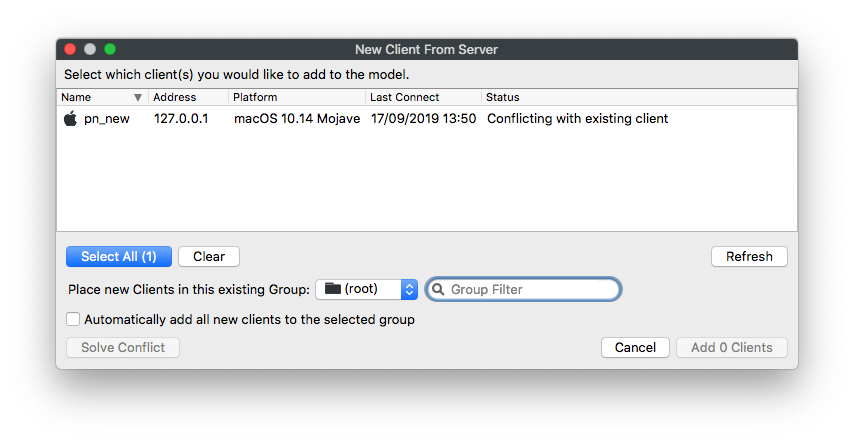
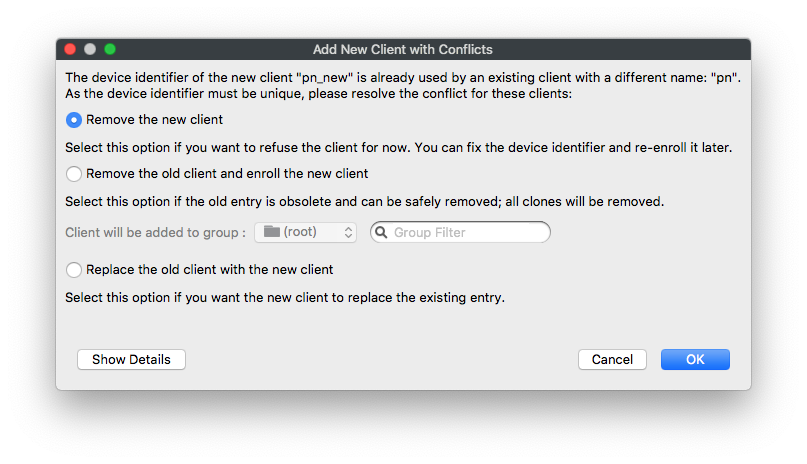
Then, simply choose which option best suits your situation and Update Model.
"Replace the old client with the new client" is the only option that will allow the device to take over the same associations and placement in the FileWave structure.
No comments to display
No comments to display