Understanding FileWave Clients, Groups, and Smart Groups
Client operations
The FileWave Client needs to be installed on computers that you want to manage with FileWave. The FileWave Client should to be given a unique name so that the FileWave Server can identify the FileWave Client. During startup, the FileWave Client reads its configuration file to initialize its settings. The most important setting (aside from Client Name) is the FileWave Server address. The Client uses this IP or DNS address to attempt to connect to the FileWave Server.
If the FileWave Server can't be accessed for some reason, the FileWave Client waits for a specified amount of time (Tickle Interval - default is 120sec, and can be altered as needed) before it tries to connect again. If the FileWave Server is available and the FileWave Client authenticated successfully, then the FileWave Client checks the model version on the FileWave Server. If the model version of the Server is greater than the last value found by the FileWave Client (stored in it's Catalog file), then the FileWave Client will request to download a manifest for the current model.
The manifest is a list of Filesets that are associated with this Client. The database model version is incremented each time an administrator updates the model. Following a model update, the Client reads the new manifest and executes any actions required. This includes downloading and activation of Filesets (adhering to any time attributes), deletion of Filesets, deactivating Filesets (but leaving the contents in place on the computer for possible future reactivation), and update commands for existing Filesets . When downloading Filesets, the Client attempts to download from the first Booster listed in its preferences, or the Server if no Boosters are set.
One other piece of the workflow that may be needed is Apple's Configurator tool. If you are deploying iOS devices and want to supervise those systems, you have to either use Apple's Automated Device Enrollment (ADE) or Apple Configurator, which requires 'tethering' the devices using a Lightning cable.
FileWave Client
The FileWave Client itself is a process (fwcld) that runs as a daemon on a Client. The visible effect of a client is usually the Kiosk, FileWave's self-service tool. On macOS and Windows computers, the FileWave Client is installed using a .pkg (macOS) or .msi (Win). On an Android device, the Client is downloaded and installed as a .apk directly from FileWave during the enrollment process. All FileWave Clients include the self-service Kiosk, which will be visible when content is assigned to the device for user-controlled install, and can be made permanently visible through a configuration setting.
FileWave Groups
FileWave Clients can be gathered into fixed Groups for convenience. The Groups can be named and populated as needed. The advantage of fixed Groups is the ability to associate content with Groups versus having to pick out individual clients. A FileWave Client can be assigned directly to a Group, or you can create a Clone of that Client to assign it to the Group.
Smart Groups
In FileWave, you can create dynamic Groups based upon selective inventory queries, such as "All devices with these fonts" or "Devices that are not running the latest security update." A Smart Group allows you to isolate specific devices and perform actions on them as part of your management workflow. The devices that show in Smart Groups are Clones, as distinguished by the italicized Client name as well as the upward hooking arrow on the lower-left side of the Client type symbol.
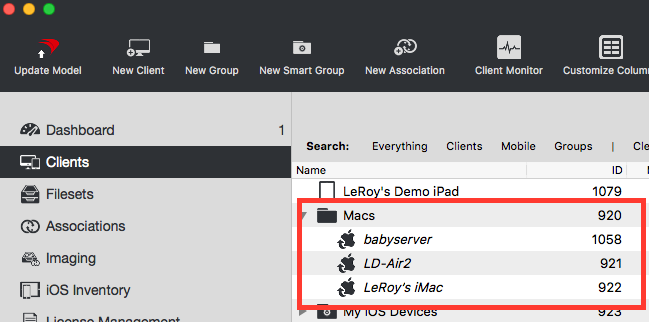
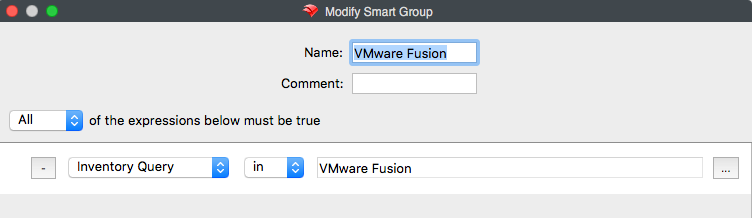
More ideas for Smart Groups are provided in the Inventory Chapter, such as using a Smart Group to track down and remove rogue software from devices.
Clones
Instead of assigning FileWave Clients to a single Group, you might want to have a Client assigned to several Groups - such as "Building 7" and "Admin Dept" at the same time. Creating Clones can make this possible. A Clone is essentially an alias of the Client. A device can have several Clones. All assigned to different Groups. Clones can have content (Filesets) associated with them, just as Clients can. The advantage of using Clones is that you can assign Clones of a client to many Groups; but you can assign a Client device itself to only one Group.
No comments to display
No comments to display