OS Software Updates - Automation Rules
What
Managing OS updates can be a burden as far as looking for new updates, making Filesets, and then putting the Filesets in the right groups to deploy them. FileWave 16.2.0 makes this process much more simple for both Apple as well as Microsoft updates.
When/Why
Updates flow in every day to the Software Updates view. When you go to the Software Updates view in Central you will see the filters have a "New" option. These are updates that you haven't run through the automation rules and have come in fresh. Especially on Windows this list has many kinds of updates so it requires some thinking about what updates to enable and who to target. Would you want to include Driver updates for instance?
If you have some updates that are not showing as New you can view the whole list and then right click one or more updates and pick to mark them as New. As you'll work on your rules you might find yourself deleting Filesets and then marking the updates as New again and trying your Automation Rules to see that everything goes where you expect.
How
First it is important that your account has permissions to perform these actions. In Assistants -> Manage Administrators as shown in the below image notice if you have Manage Updates and Configure Automation Rules enabled.
To make your rules you'll click on "Automation Rules" in the toolbar when in the Software Updates view and a window like the below will appear;
On the window you can see that I have 3 rules in place and then on the bottom of the dialog is a Default Group. The Default Group is the Fileset Group that any updates that don't match my rules will end up appearing in. It makes an easy way to find what you have missed and then update your rules.
For the rules themselves there are Inclusion and Exclusion rules. Inclusion is meant to send any matching update to a particular Fileset Group, and Exclusion is just to skip that update. Excluded Filesets are simply marked as Not New and skipped. Just because you do that in the Automation doesn't mean you can't later look for the update in Software Updates, right-click it and then pick to Create Fileset. You can always do that.
Looking at the rules list you can use the + and - to add or remove a rule. If you highlight a rule you can Edit Rule, Edit Target Group, Edit Assignment Type (Inclusion/Exclusion), and you can Clear the Default Group. At the very bottom of the window you can change the Default Group. If you don't have a Default Group then any non-matching updates will simply be marked as Not New and won't be created. Depending on your preference that may be what you want to do.
Editing a Rule can look like the below example. It has a Name at the top that shows in the Rules List. Next it has the criteria for the rule. This should look familiar because it's the same UI as when you create Smart Groups or Queries. By looking at the Fields tab you can see what updates would match this rule to make sure it is how you want it.
Looking back at the list of rules let's talk about what my rules will do. The first rule is an Exclusion rule. It skips any Windows Driver updates. The second rule puts my Windows Defender updates in a group that I have set to simply deploy them to machines. The last rule takes any macOS Updates and puts them in my macOS Fileset group. Because I have a Default Group set I should see things like iOS updates potentially appear there because I have iPads and have not picked where to file those updates. That's why it can be helpful to have an Unfiled Group at least initially while you are making sure you've taken care of all possibilities that you care about.
Note that these rules are processed in the order they appear and you can re-order them by dragging a rule up or down in the list.
Running the Automations
How do I run the rules once I've created them? When you are in the Software Updates view in Central you will see a "Run Automation" play button on the toolbar. Initially the process to execute the rules is manual, but in the future this may be able to be scheduled.
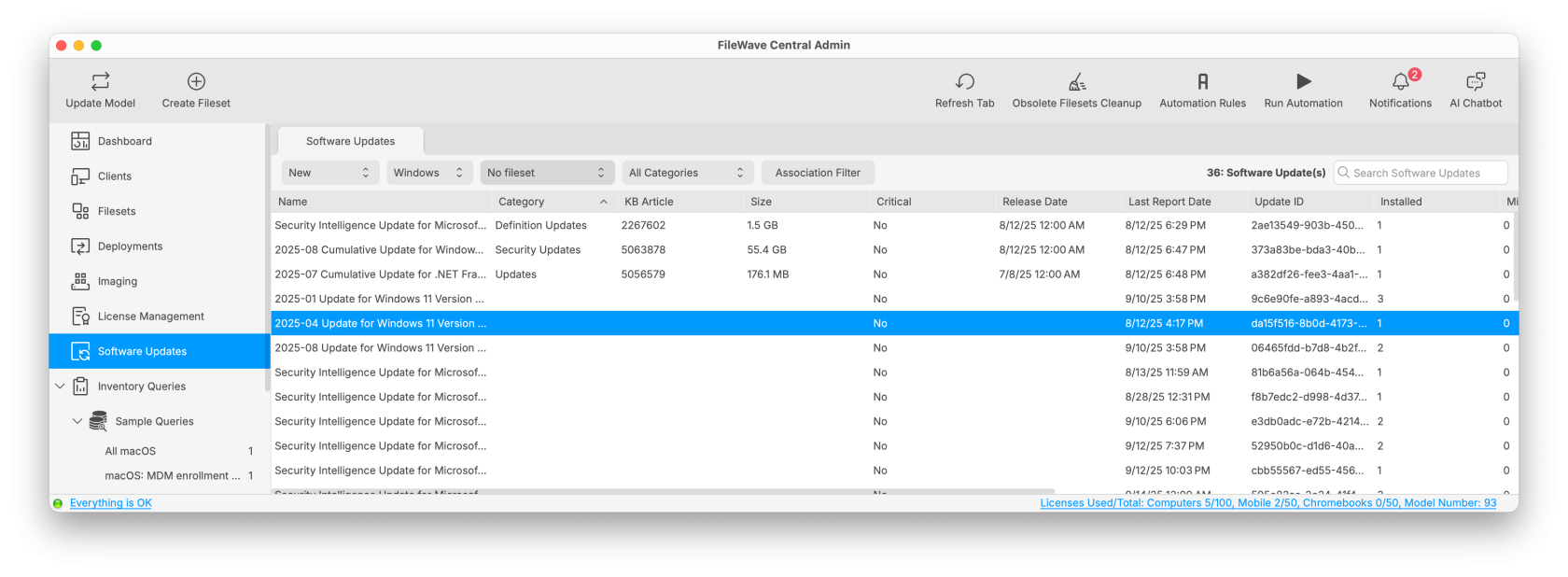
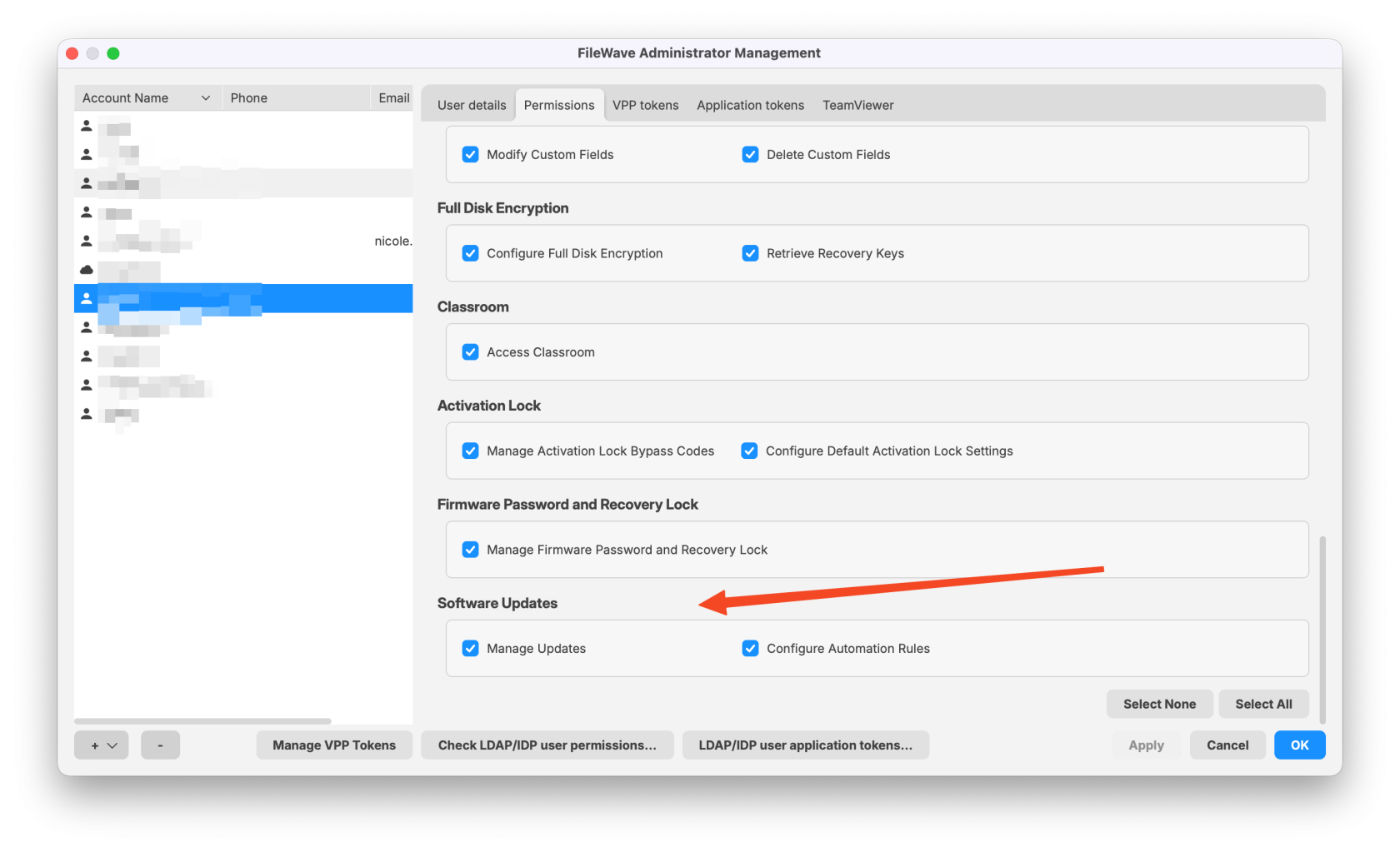
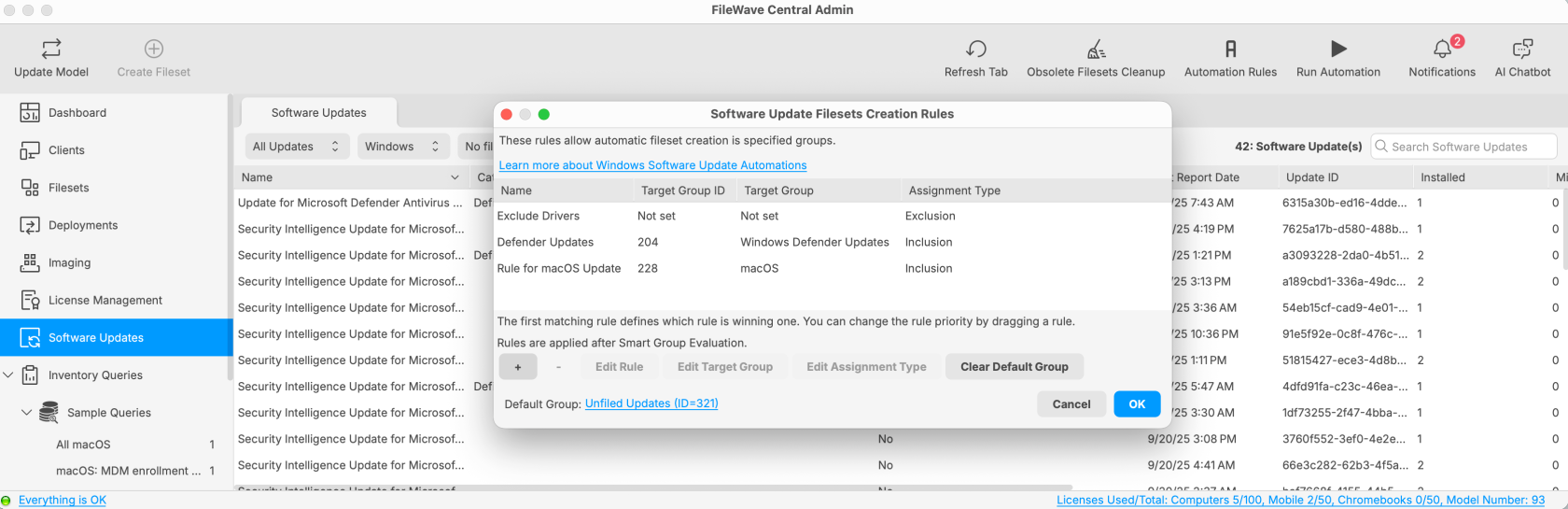
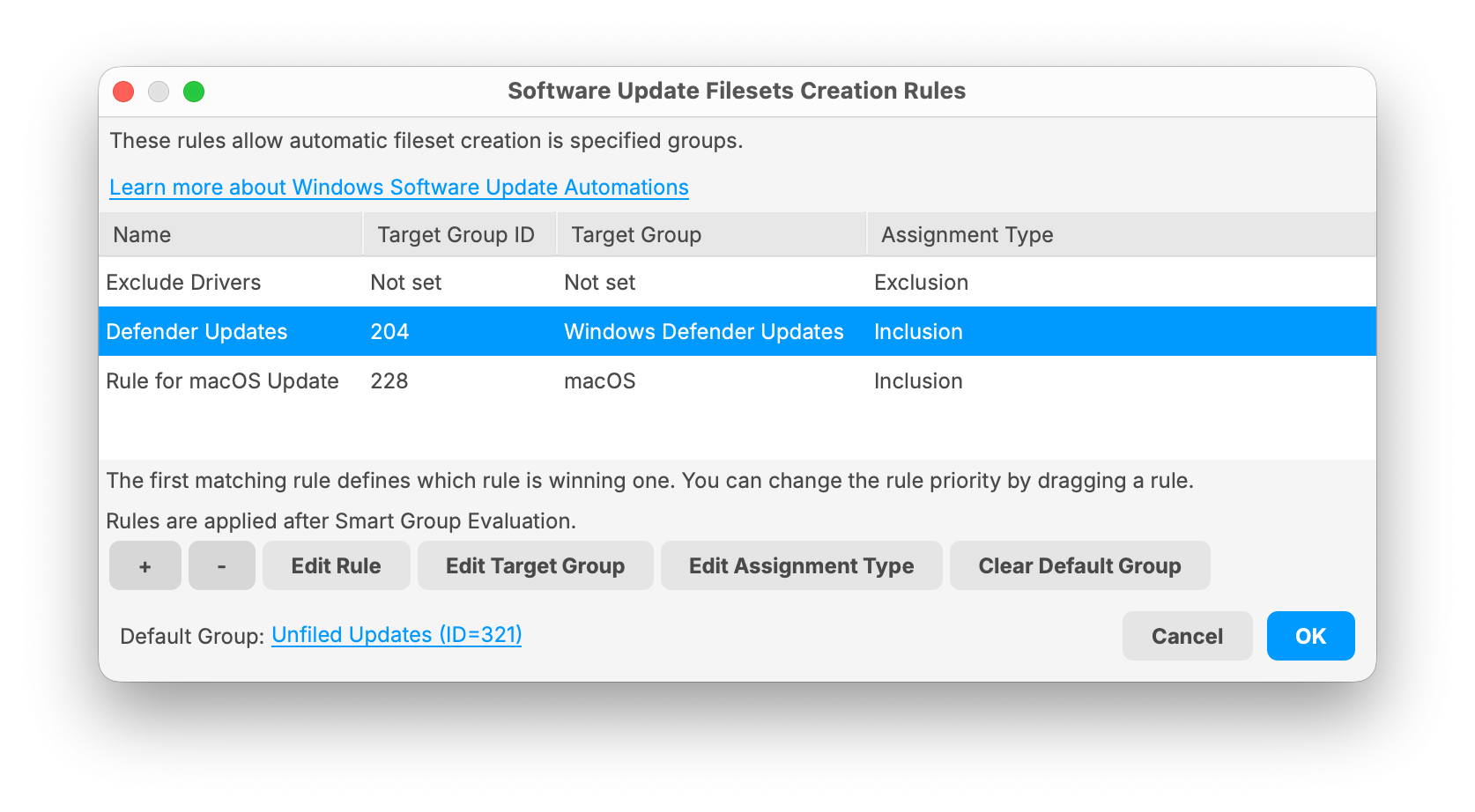
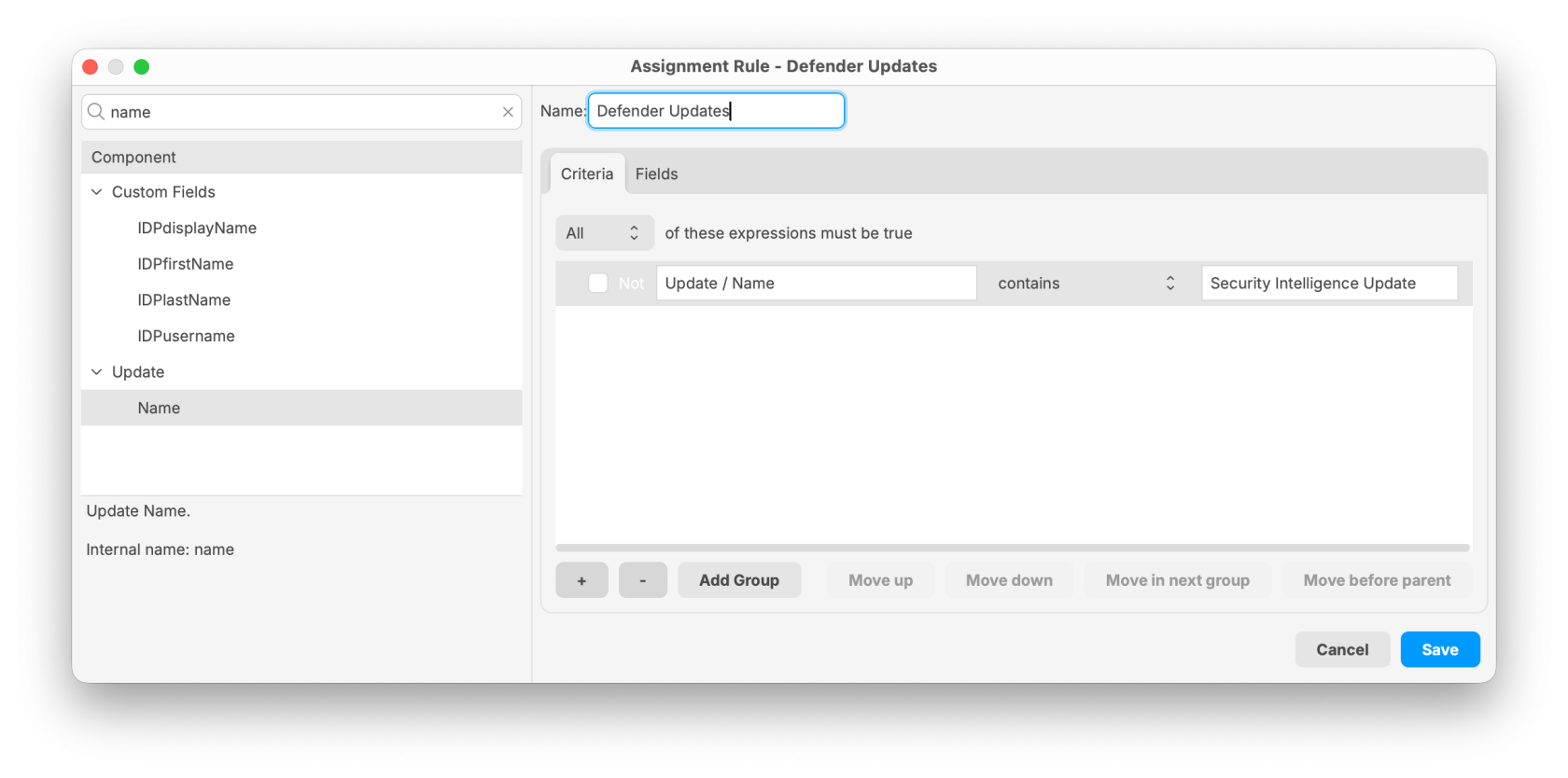
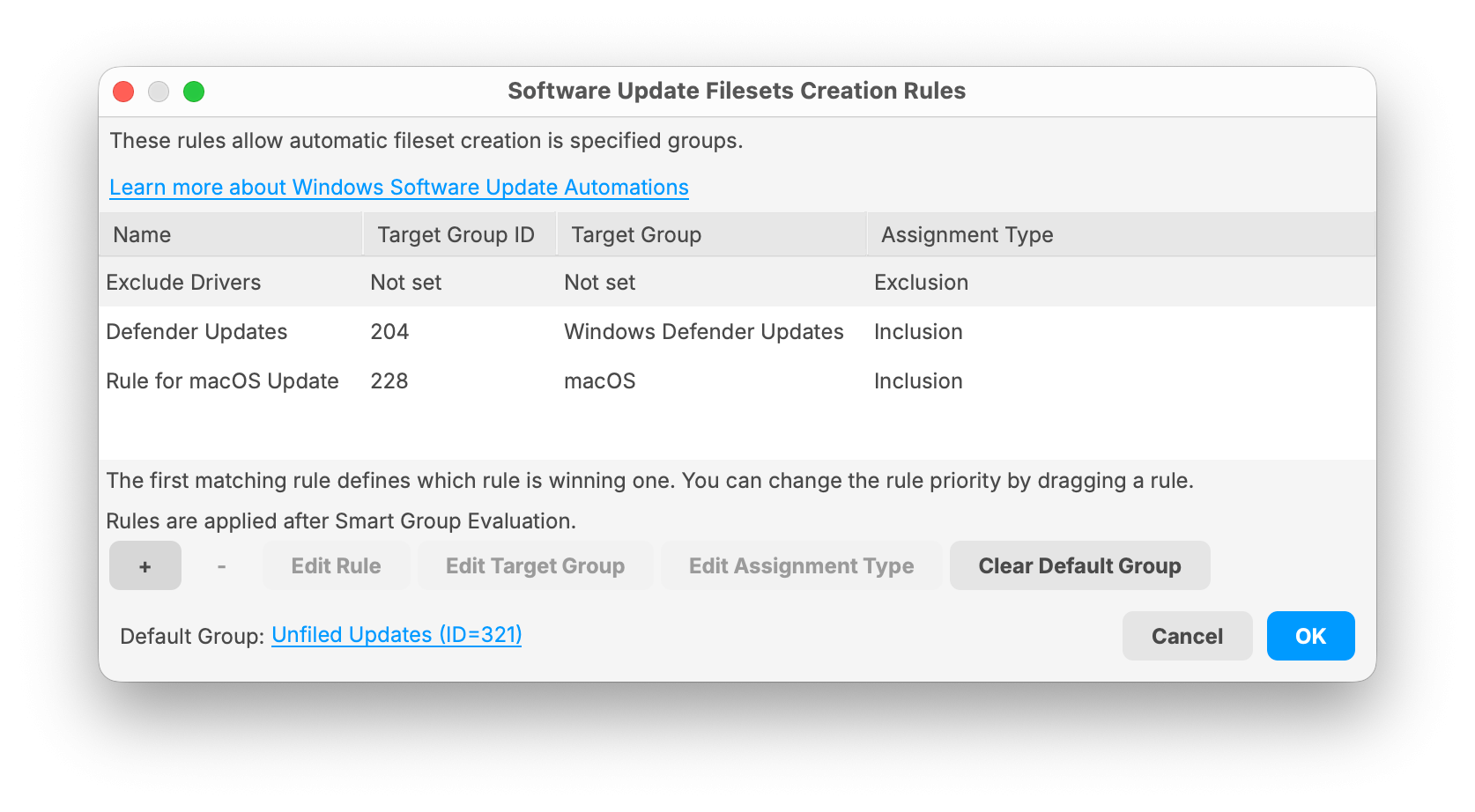
No comments to display
No comments to display